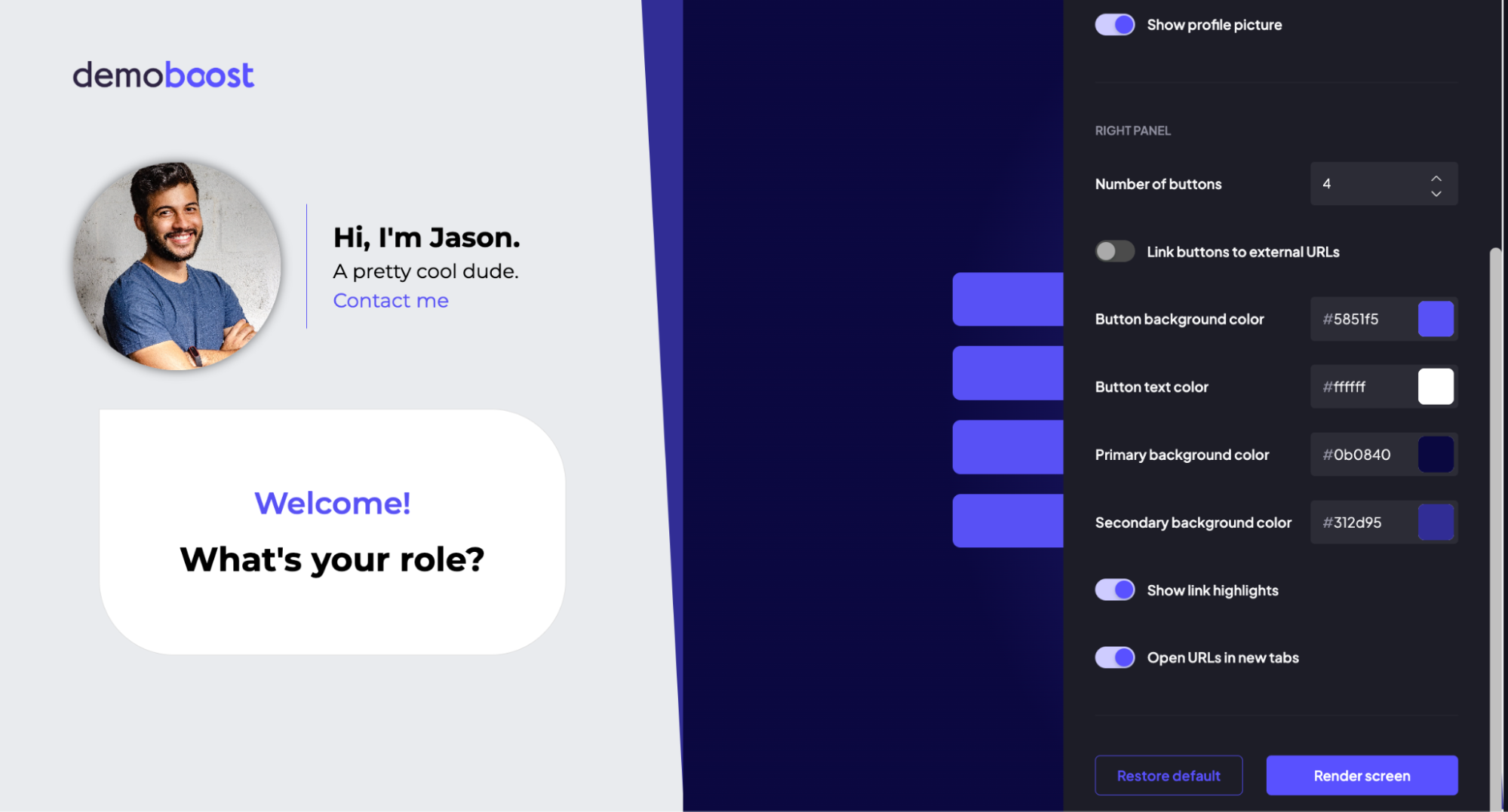Effortlessly kickstart your journey with our beginner-friendly guides!
Let’s look at how you can add the Pick Your Own Journey screen to your demo in Tours 2.0. This screen allows prospects to view only the relevant content based on the qualification questions.
Step 1:
Click on the ‘Add-ons’ button.
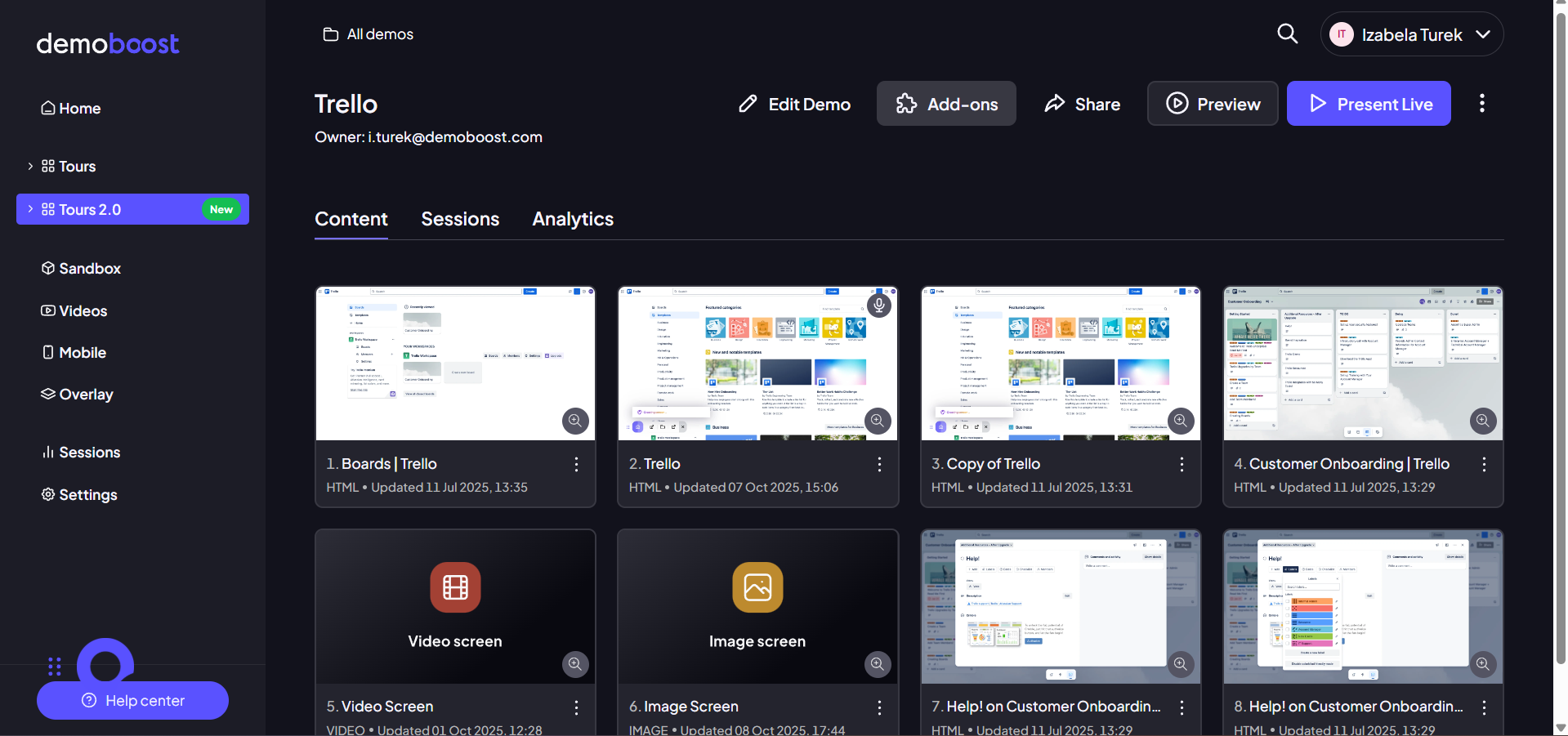
Step 2:
Install ‘Pick Your Own Journey’ add-on.
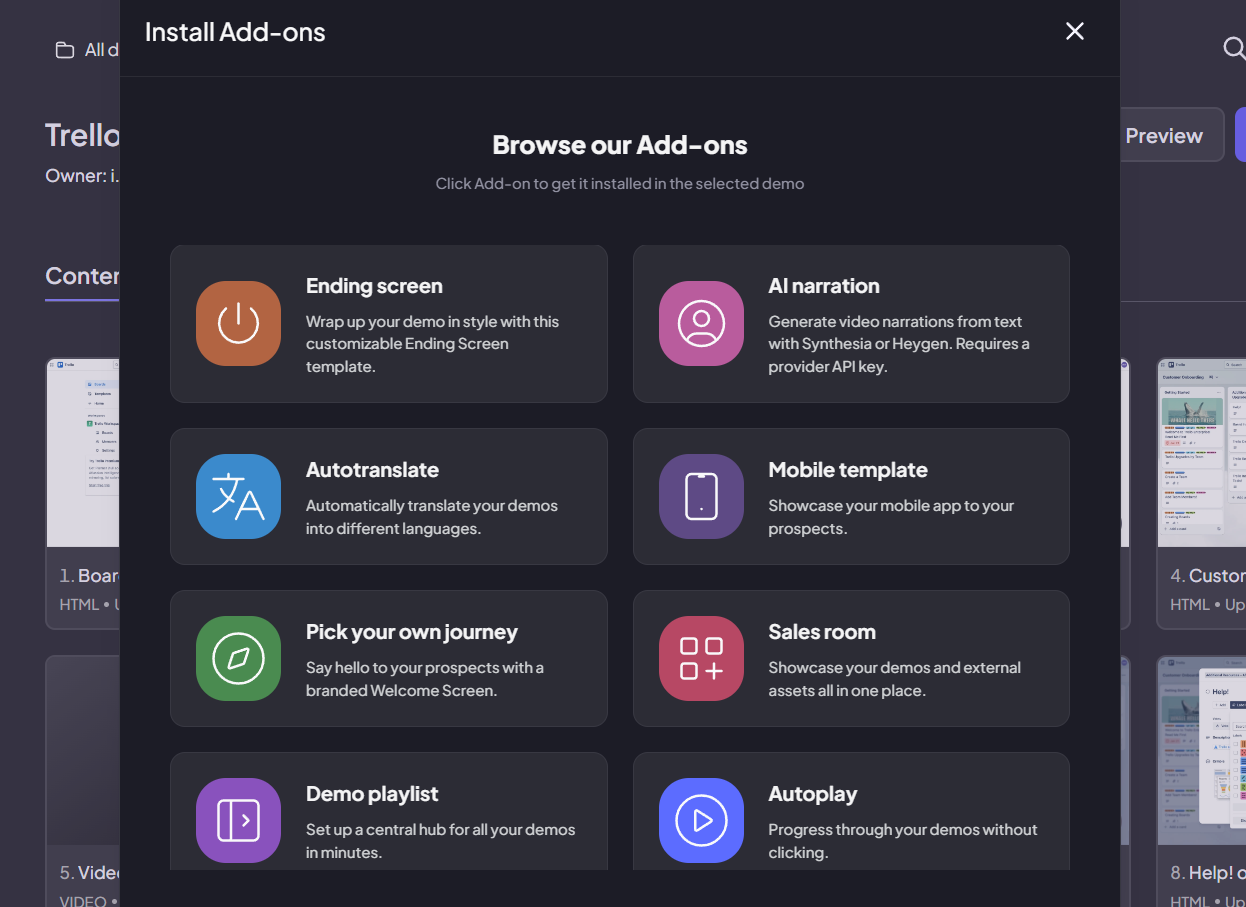
Step 3:
The screen will be installed.
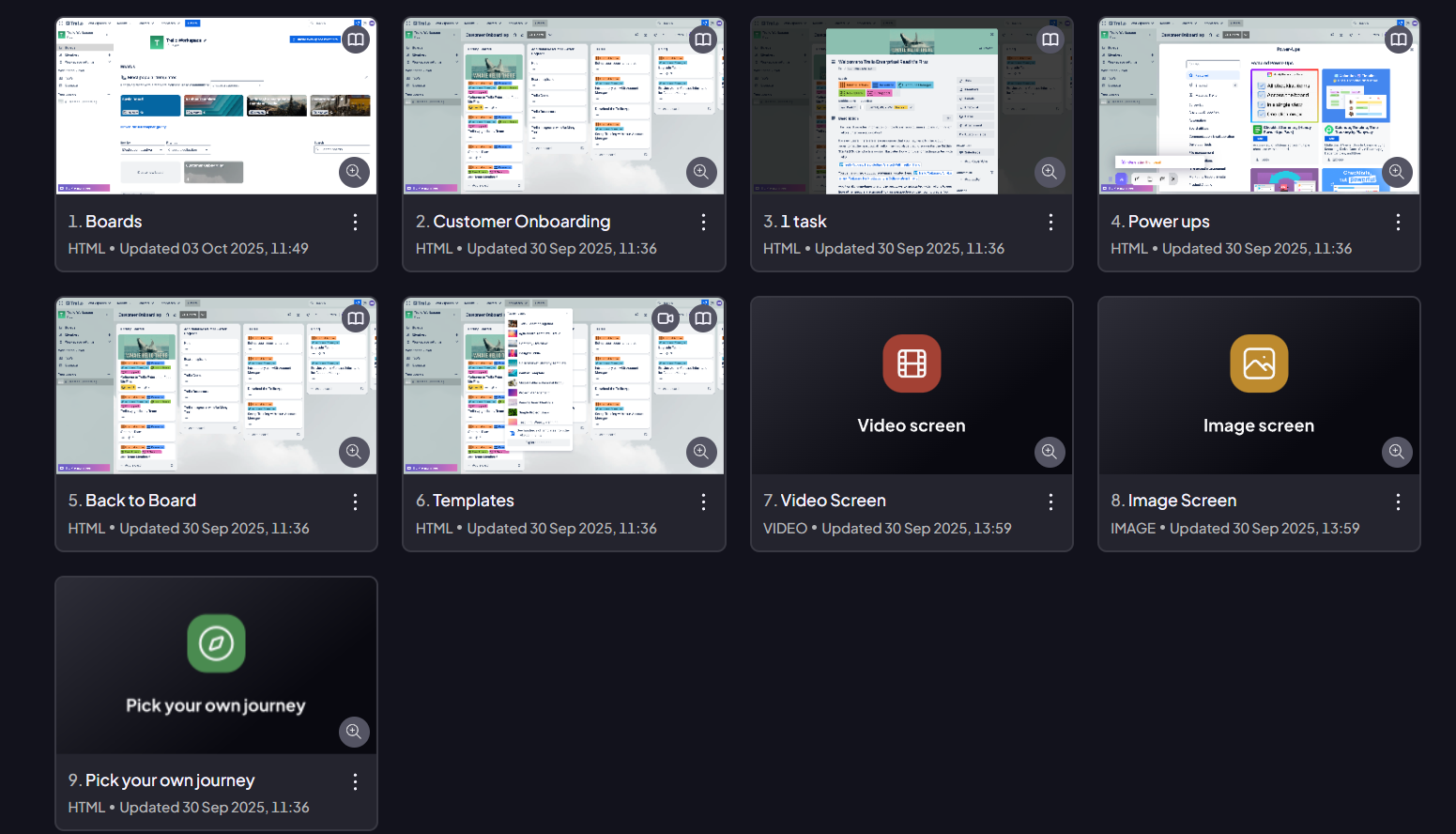
Step 4:
This is your customizable screen where you can make the edits. Change the logo, photo, intro text, or button as needed.
Use buttons to lead users to the topic that interests them the most- by linking the button to the screen of your choice, or adding an external URL.

Step 5:
To begin customizing the visual presentation of your screen, locate and select the 'Edit' button with a pencil icon in the top right corner. This action will open a dedicated customization interface, providing you with a comprehensive suite of options. Within this interface, you have the flexibility to tailor various aspects of your screen’s appearance.
You can meticulously customize the color palette to align with your brand's aesthetic or specific campaign requirements.
Furthermore, you have the ability to increase or decrease the number of buttons displayed within the options, allowing for greater versatility in presenting options to your audience.
Crucially, this section also enables you to add and manage external links, directing users to relevant pages or resources upon clicking the buttons. To enable them, click on the toggle ‘link buttons to external URLs’
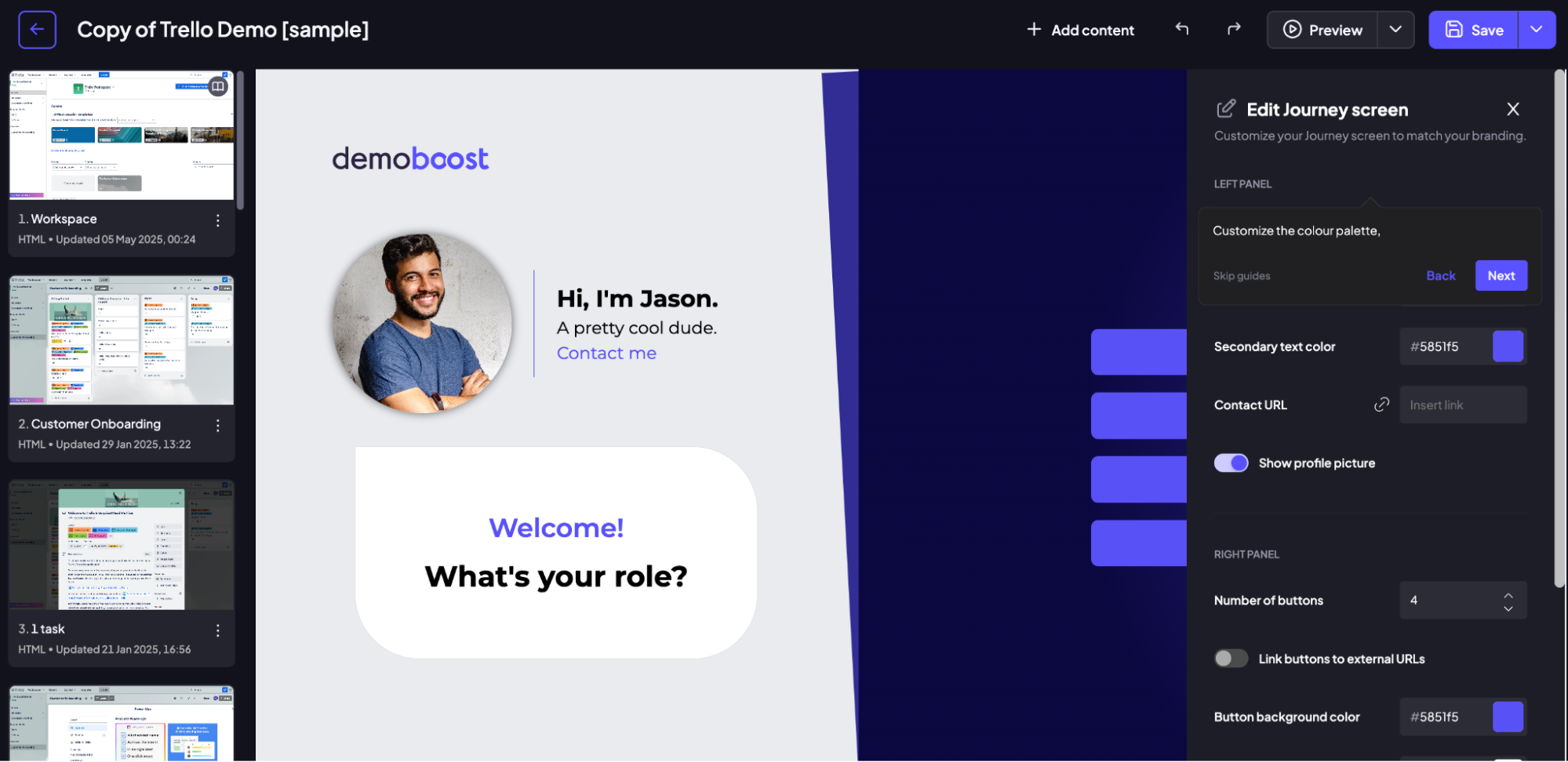
Step 6:
Click ‘Restore default’ to start from scratch.
Click ‘Render’ only if you want to lock the changes on the screen and make it uneditable.
And finally, close the popup and click to save the screen when you’re done.