If this editor looks unfamiliar, you're likely using the previous version.
Access the right documentation by clicking on the button.
- The Demo Settings feature allows you to set up the defaults for both live and on-demand demos.
Effortlessly kickstart your journey with our beginner-friendly guides!
Step 1: Open up the Demo Details page.
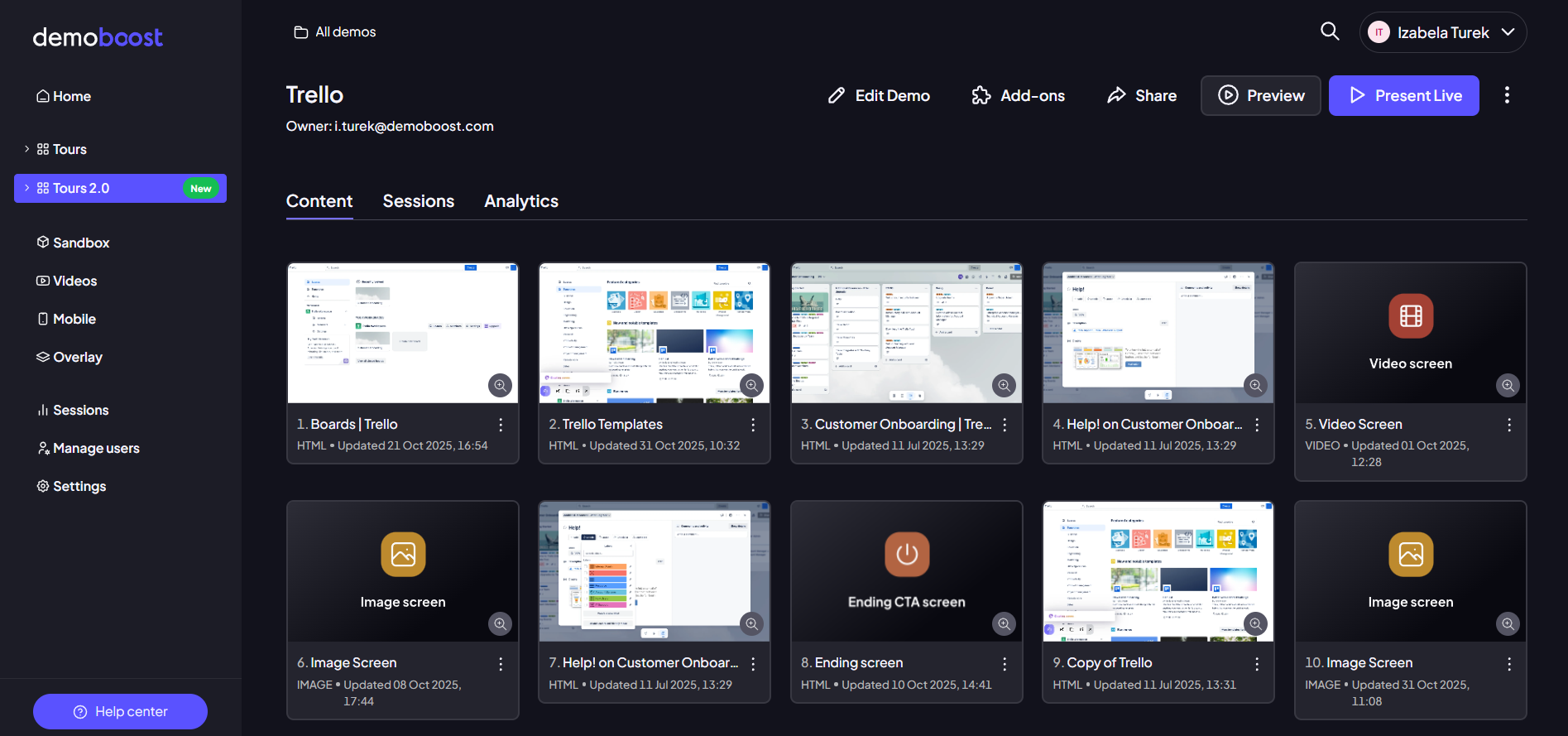
Step 2: Click on the three-dot button in the top-right corner and select Settings.
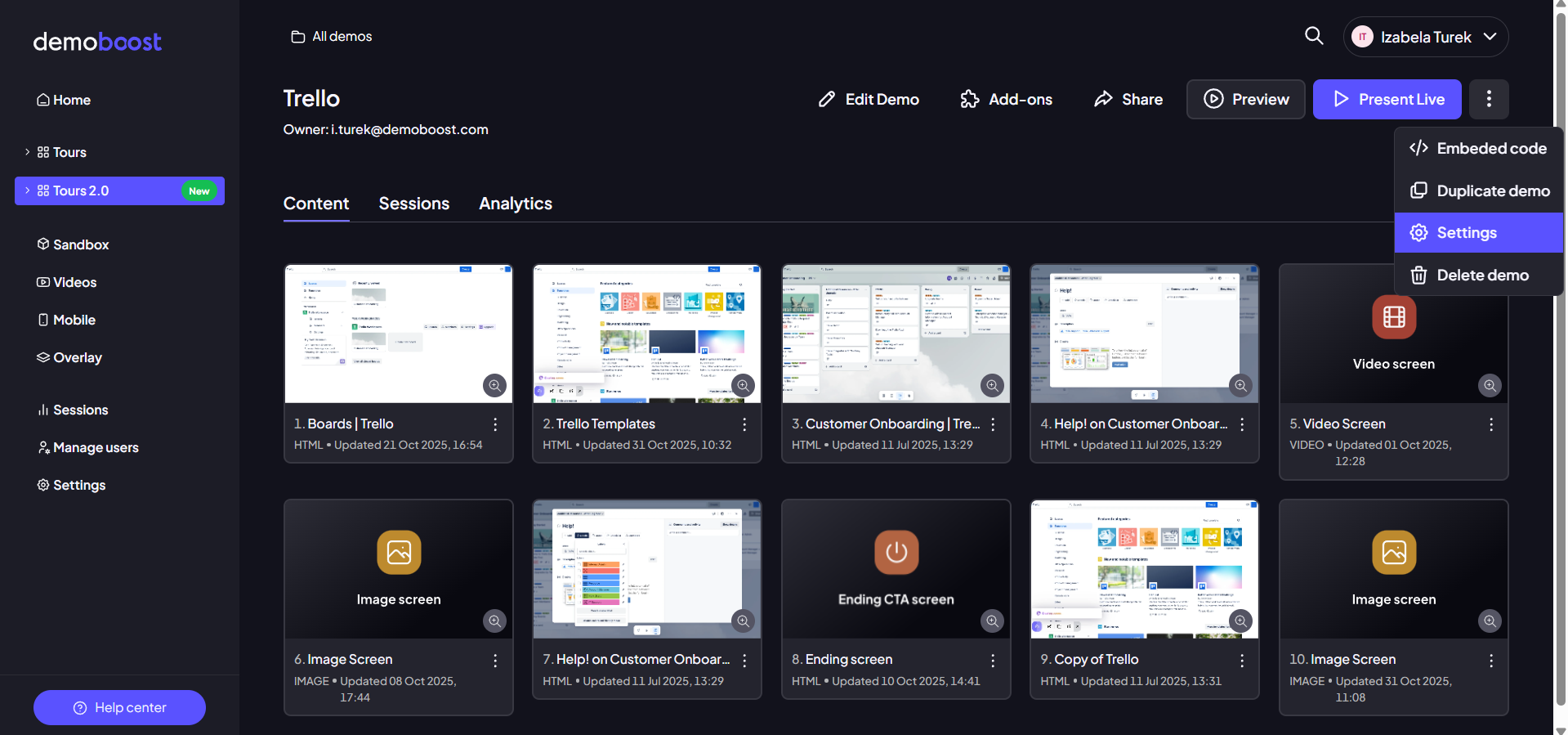
Step 3: The Settings modal will appear, allowing you to customize various settings for on-demand (shared and embedded demos, as described in the Share demo guide) and live (as explained in the Live sessions guide) demos. Please note that for live demos, the settings you configure here will be superseded by the settings defined in the Live Session form, which is initiated prior to the live presentation.
- Guides - All text guides (pop-ups and pointers) will be shown. You can change this setting later during the presentation.
- Links - All pulsating links (hotspots) will be shown. If hidden, you will still be able to click on them. You can change this setting later during the presentation.
- Video Narrations - All video narration recordings will be shown.
- Navigation Toolbar - Show expanded toolbar by default. You can change this setting later during the presentation.
