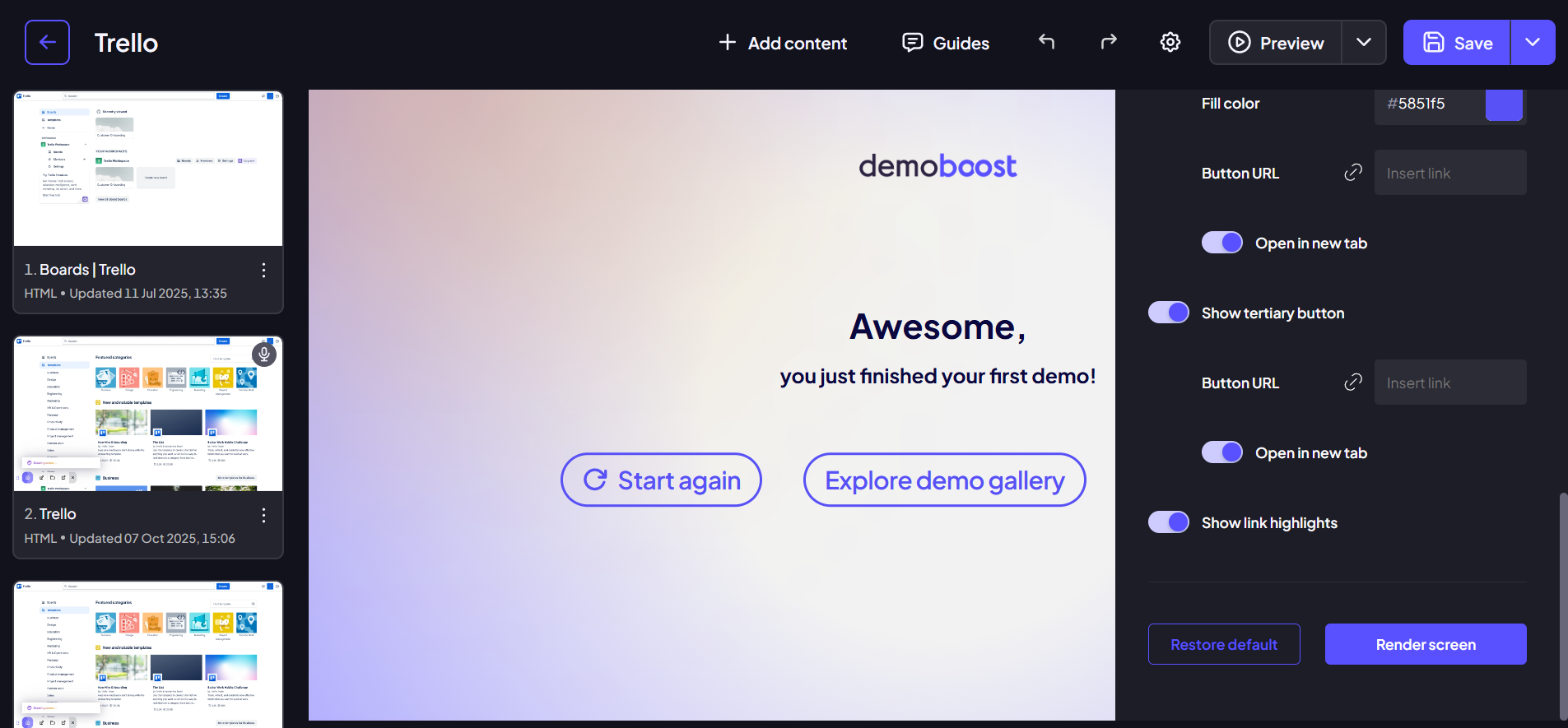Effortlessly kickstart your journey with our beginner-friendly guides!
This customizable template will allow you to give a nice ending to your demo and continue your viewer's journey after it.
Step 1:
Click on the ‘Add-ons’ button.
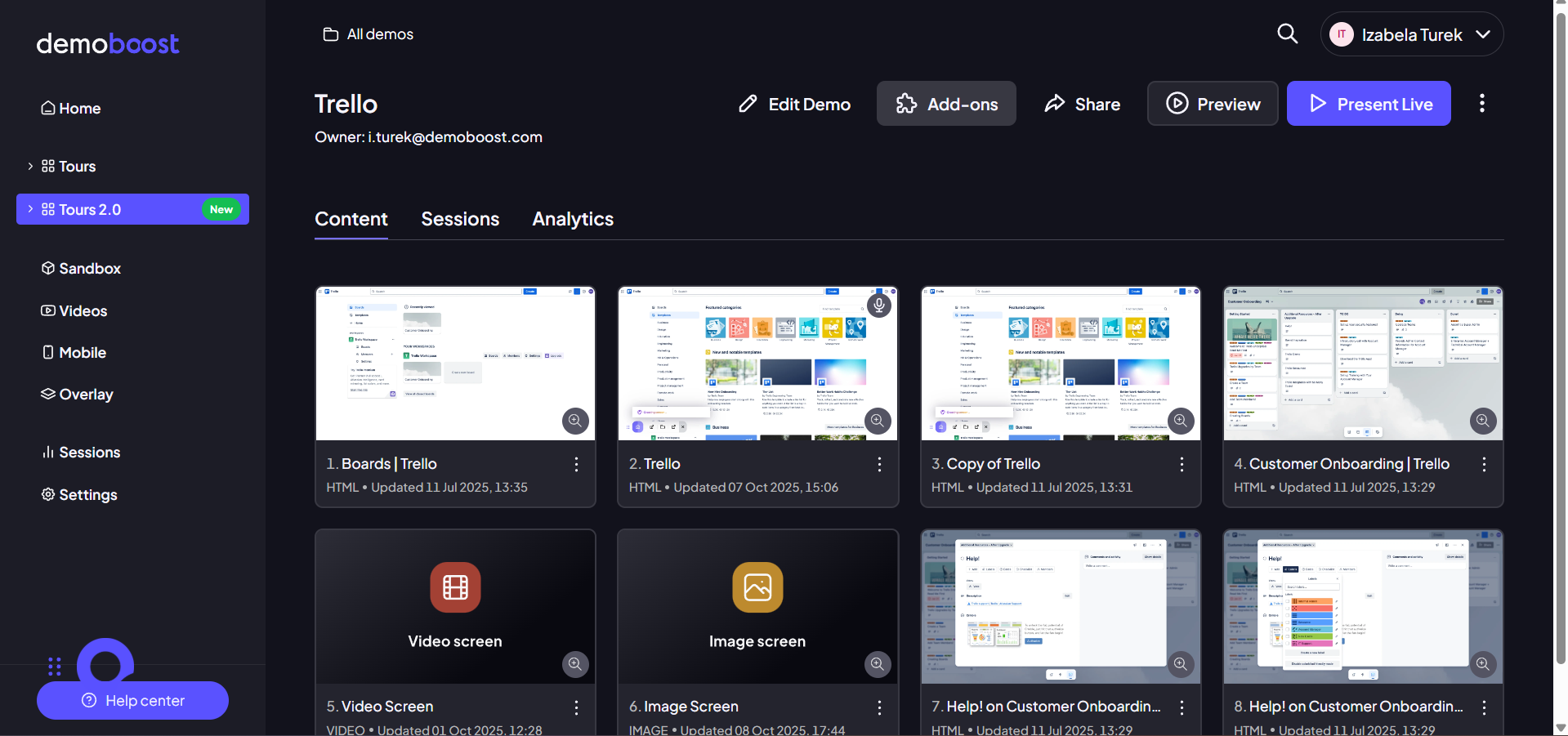
Step 2:
Install the ‘Ending screen’ add-on.
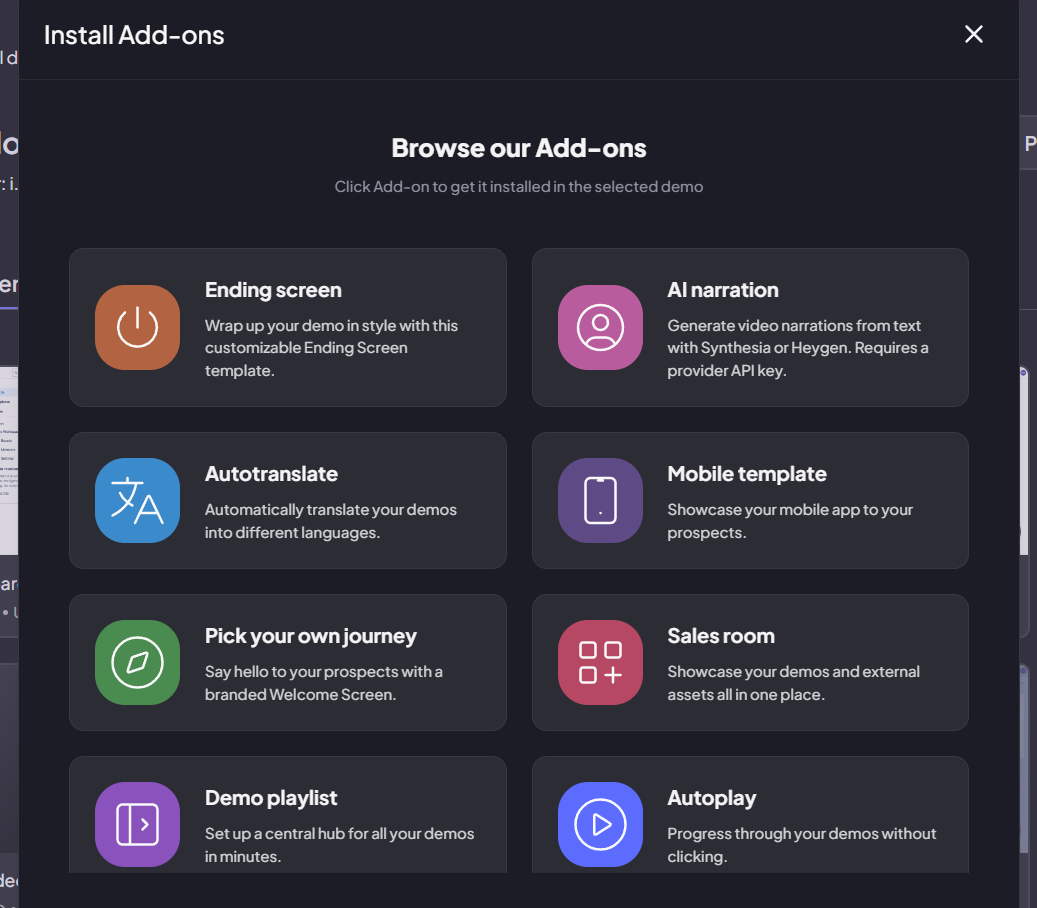
Step 3:
You can see the ‘Ending screen’ in the end.
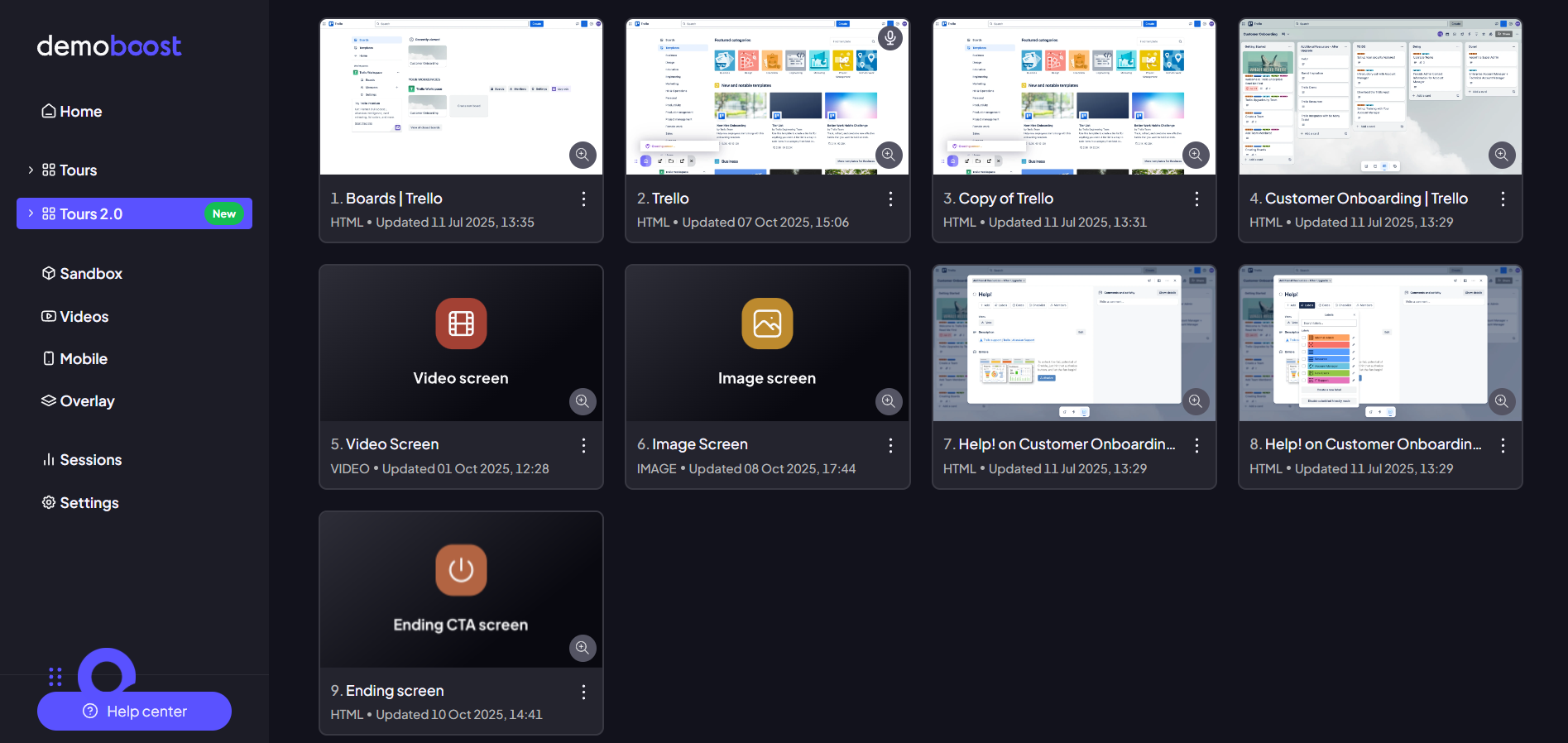
Step 4:
This is your customizable screen where you can make the edits. Change the logo, photo, intro text, or button as needed. You can also link the starting screen to ‘Start again’ button to let the viewer return to the first screen.
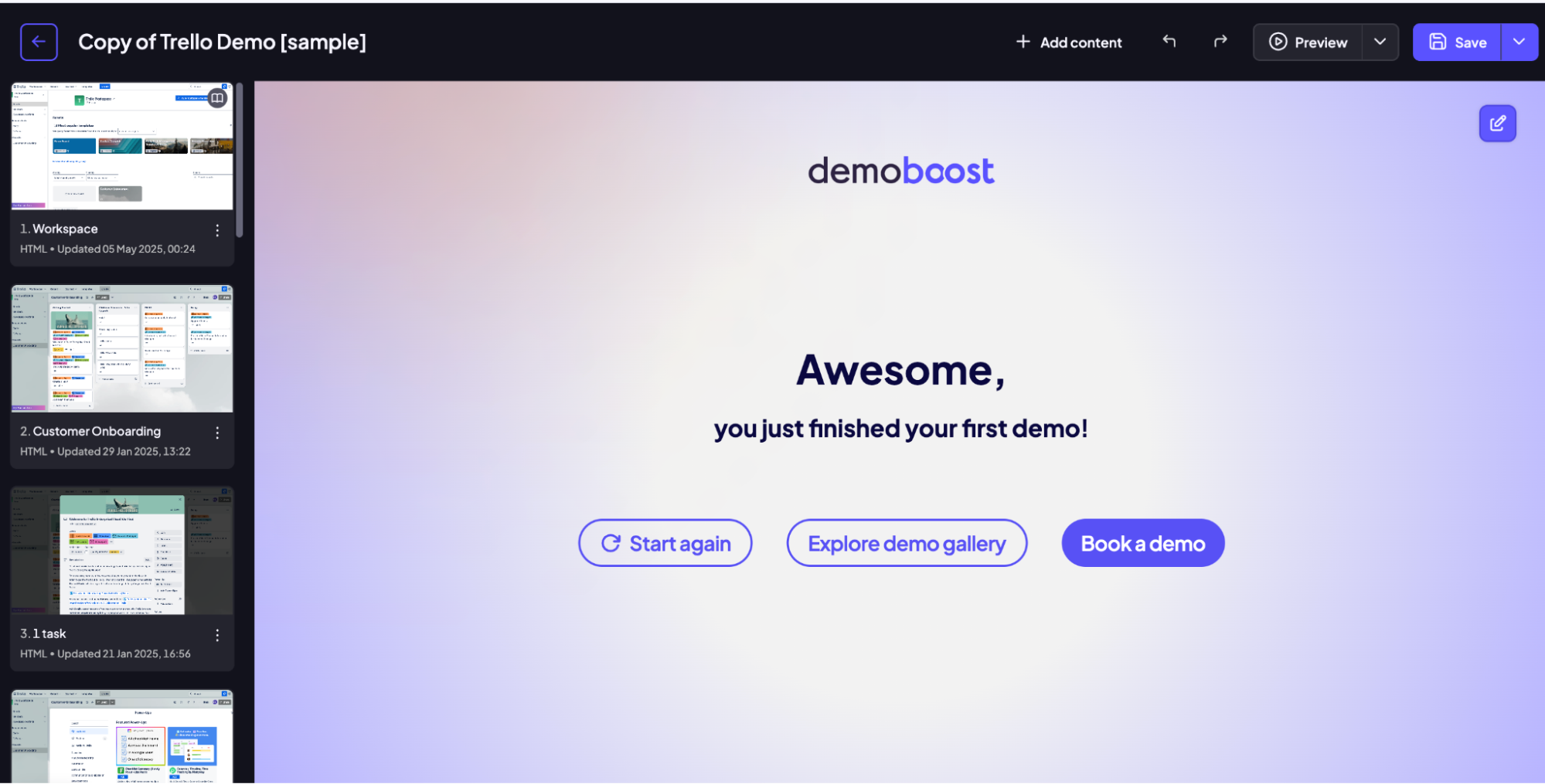
Step 5:
To change the visuals of your ending screen, select the 'Edit Ending Screen' button. This allows you to customize the color palette, increase the number of buttons, add links, and even display confetti.
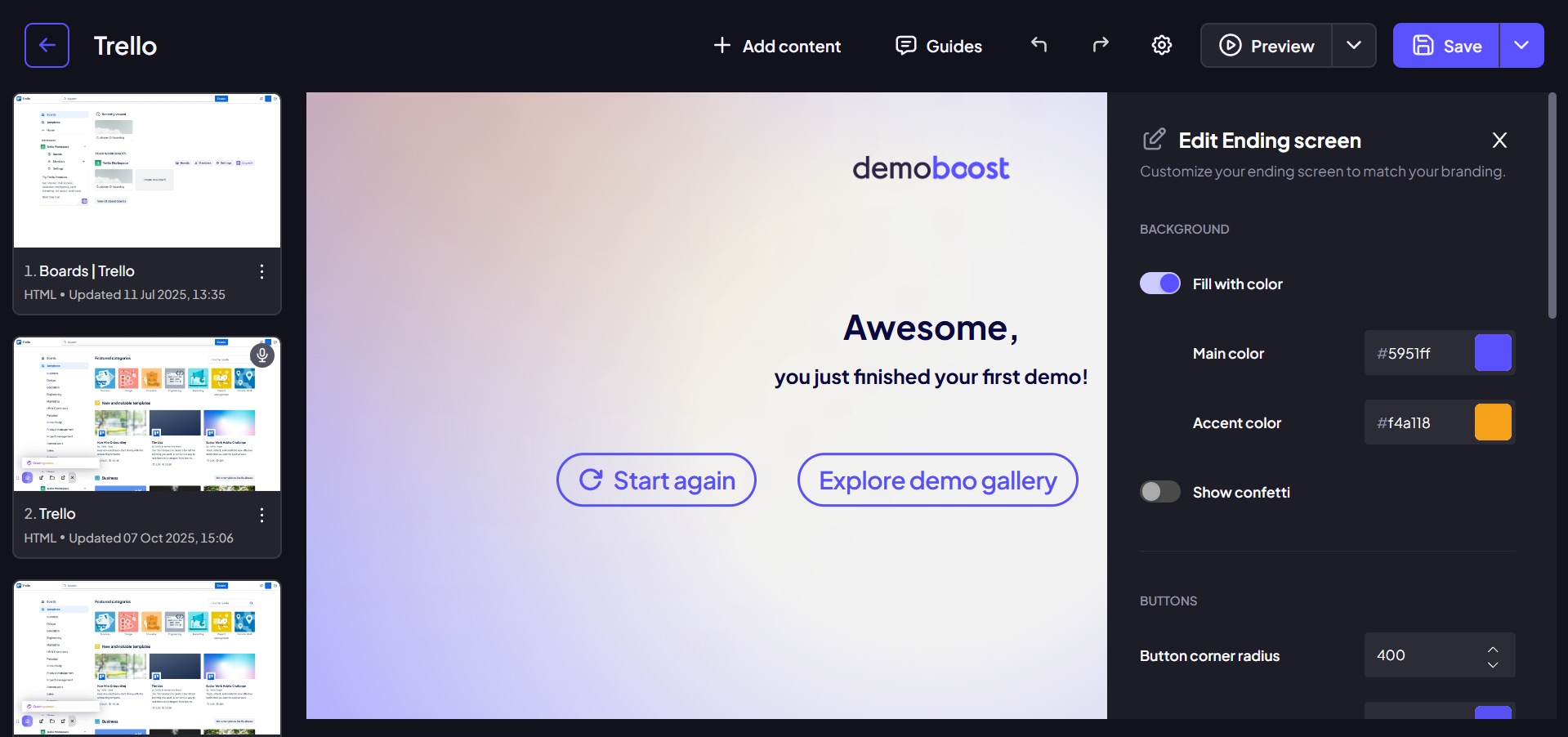
Step 6:
Define the functions for the buttons
By default the ending screen has 3 buttons available, named by priority
- Start Again / Primary button
- The primary button usually proposes to start the demo again.
- So if you want to keep this function, instead of adding an external URL here you can just link the element to Screen 1 in your demo.
- Which means this specific Button URL field can stay empty.
- Book a Demo / Secondary button
This button is ofter used to encourage the conversion - use it to add the link to your sales calendar or form - just input the URL here - Explore more / Tertiary button
This button is often optional, and can be used to promote other content you have on the topic. Use it to link to another demo, your website, or another content hub (e.g. Sales Room)
Step 7:
Click ‘Restore default’ to start from scratch. Save the changes once its done.