Step 1:
To begin, you can create a guide in one of two ways. You may click an element on the screen where you wish to anchor your guide, establishing the visual and contextual starting point. Alternatively, you can open the guide editor to create a Post Guide that is not anchored to a specific element. Once you are in the editor, click the 'Guide' button to start composing your content.
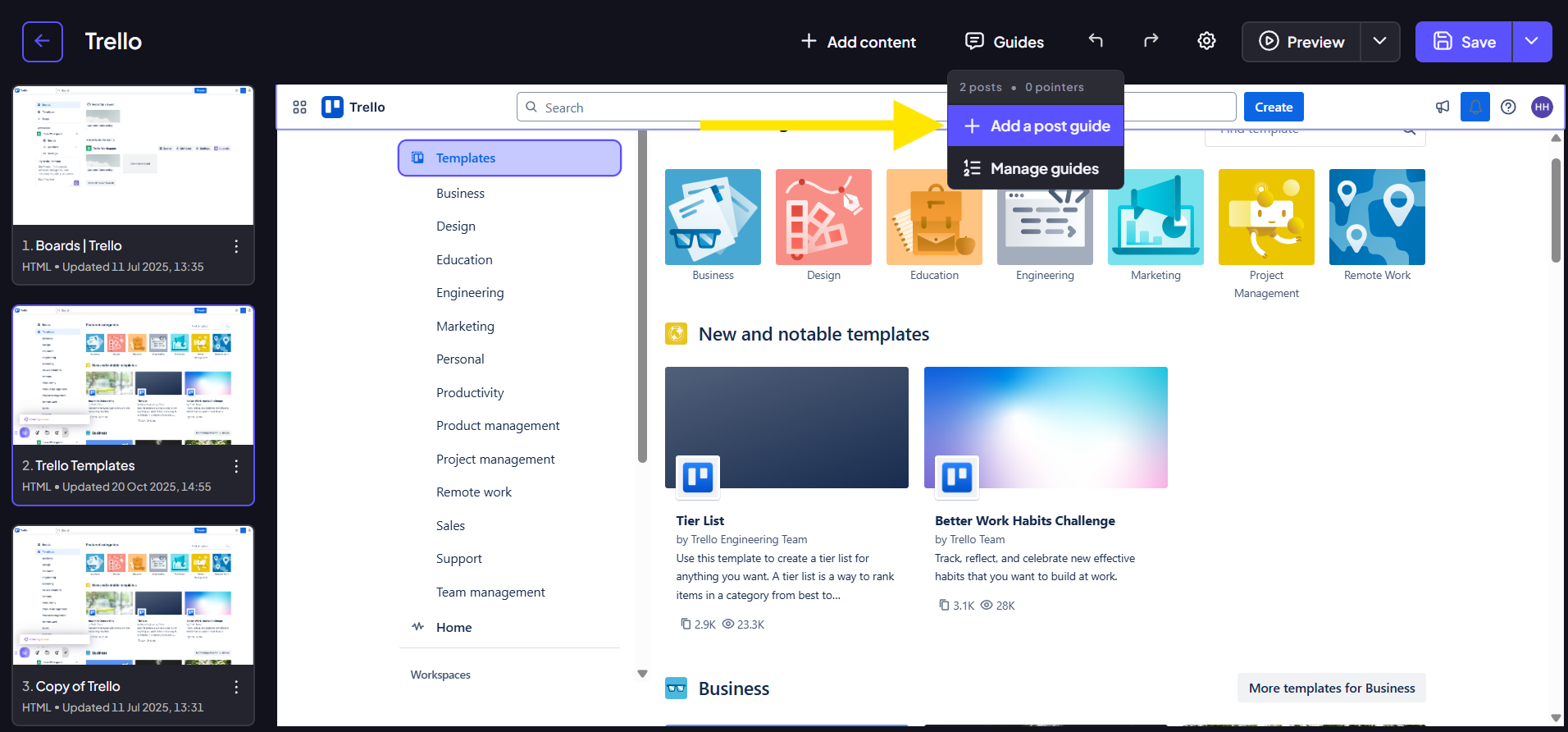
Step 2:
Write the initial draft of your guide in the text field. At this stage, you can focus primarily on conveying the necessary information. After your draft is complete, click 'Refine with AI' to analyze your text and present the available enhancement options.

Step 3:
The AI will present several targeted options to help you enhance your text for a specific goal. You need to select the option that best suits the purpose and audience of your guide:
- Proofread: Automatically corrects spelling, grammar, and punctuation errors, ensuring flawless, error-free text.
- Shorten: Condenses your text down to its most essential points, making your instructions concise and easier to read.
- Professional: Rewrites the guide using formal language and an official tone, perfect for documentation and formal communications.
- Friendly: Rephrases the text in a casual and conversational style, creating more inviting and approachable in-app guidance.

Step 4:
Once you select your desired option, the AI will generate and present the revised text. Review the changes carefully to ensure the refined version meets your approval and accurately conveys your intended message. Finally, click 'Accept' to replace your original text with the newly refined version.
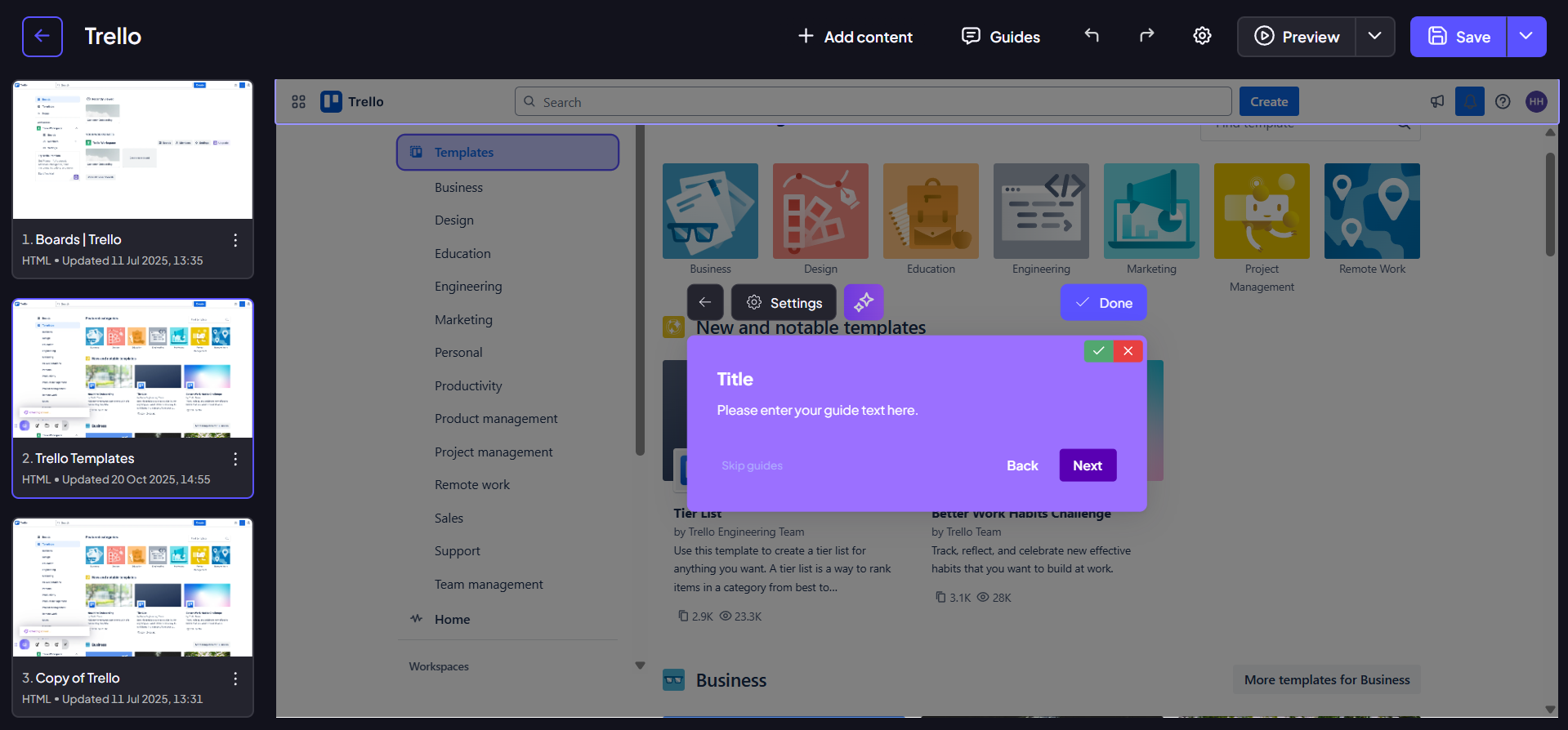
Step 5:
Your comprehensive and polished guide is now complete and ready for deployment!