Step 1:
Open the demo editor. To add a new video screen, click Add content → Video screen. Click to upload the video from your computer, or choose the URL option. Click to ‘Continue’ when you're done.
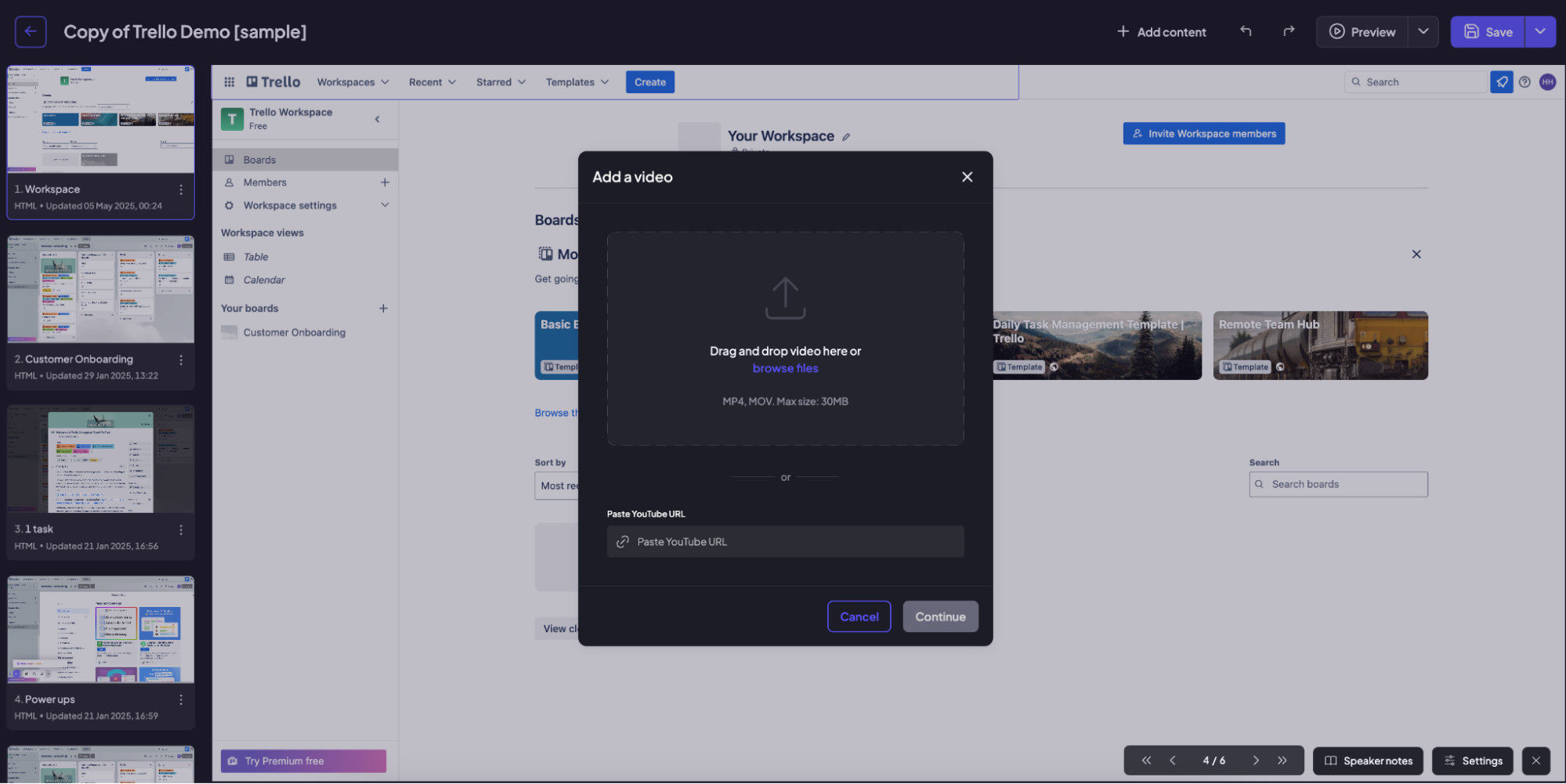
Step 2:
And now you have your customizable video screen. Press on anything to change it accordingly. E.g., the logo, the buttons (both text and links), and the title of the screen.
Step 3:
Note that the buttons are not limited to the next or the previous screen. You can direct your viewer to a different section of the tour, or the menu in the beginning, and so on.
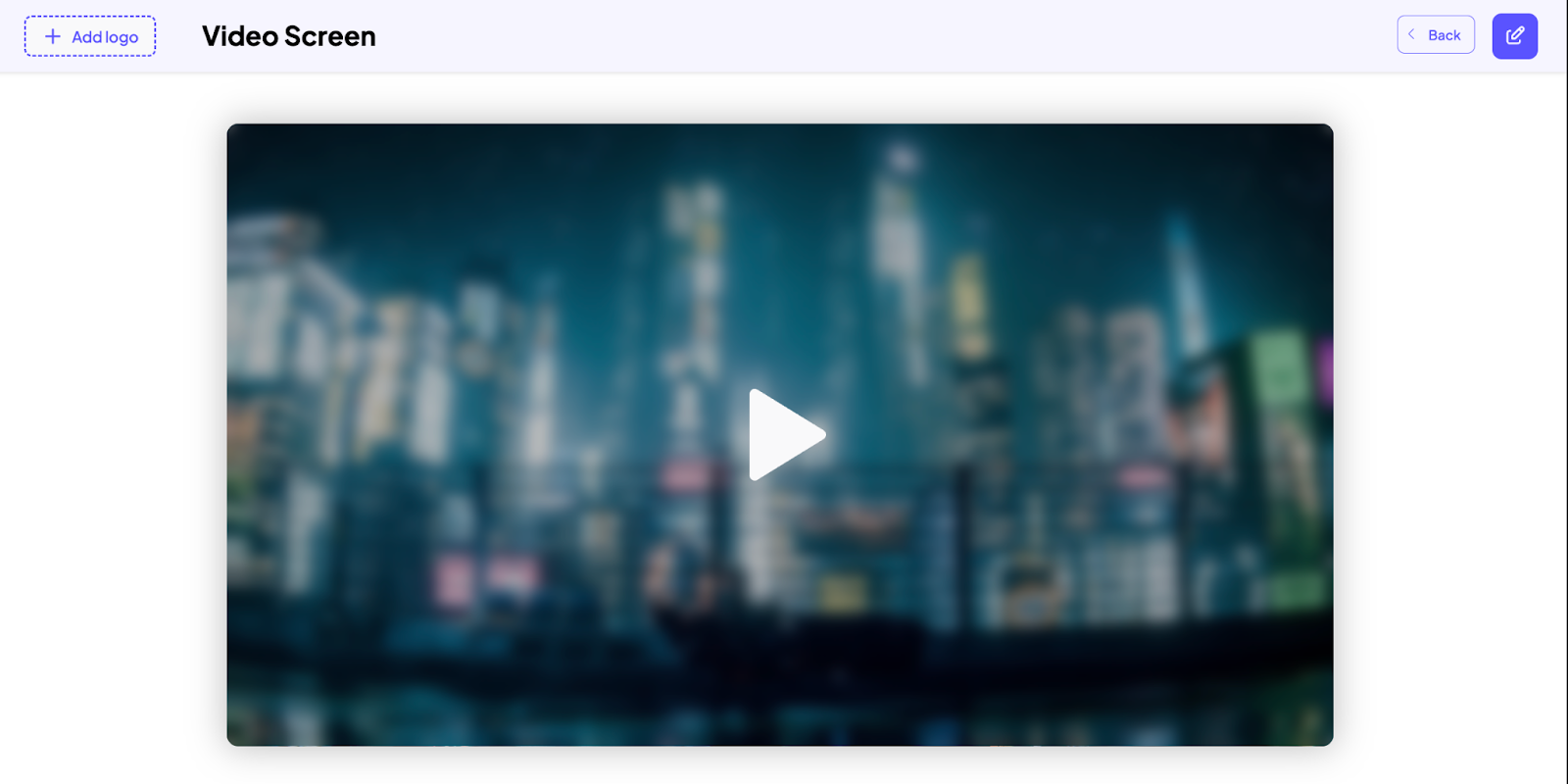
Step 4:
When you're done with the contents of the screen, click on the ‘pencil’ button to change the visuals. Here you can customize the background, the top bar, and the behaviour of the screen.
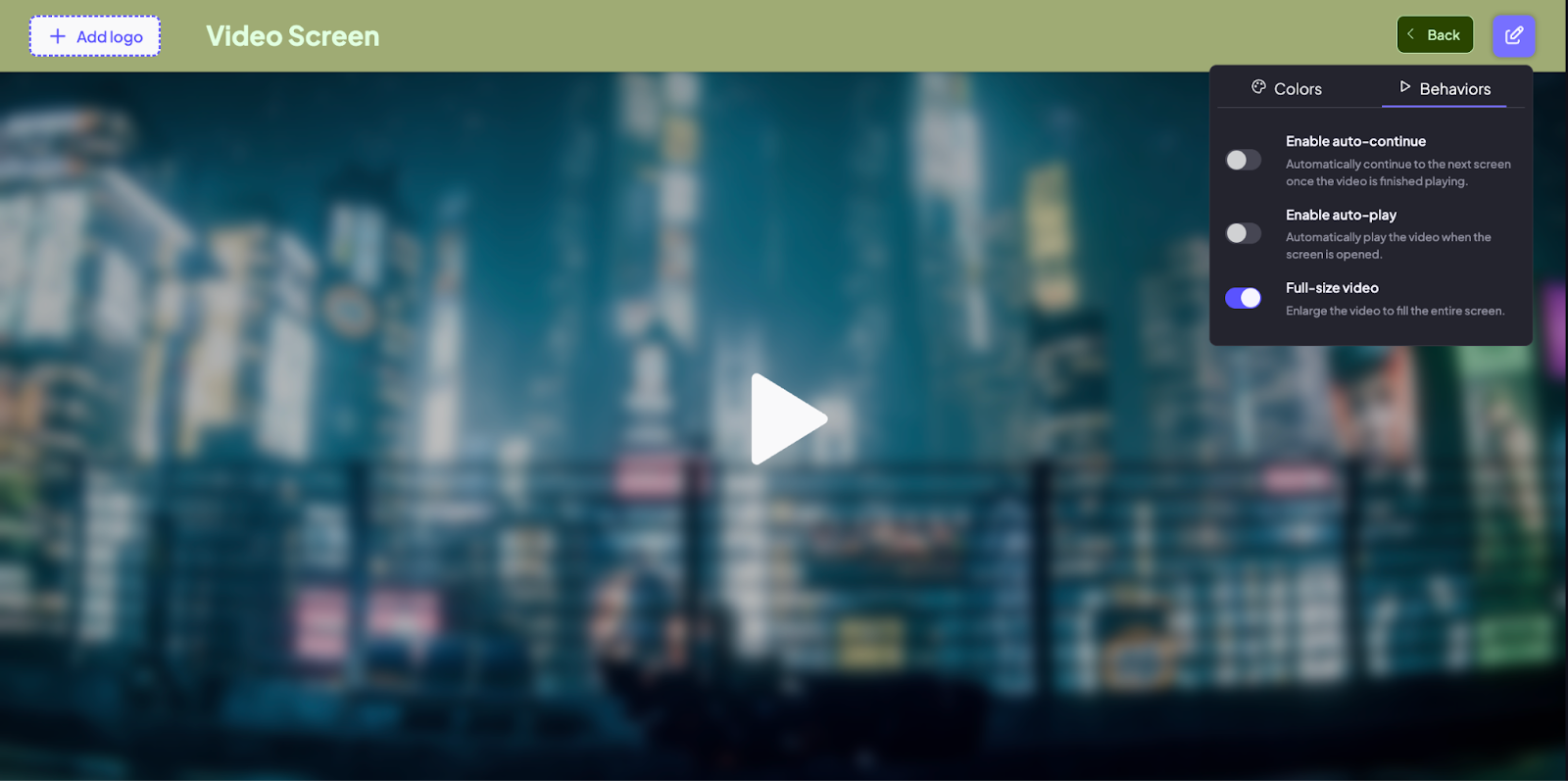
What's left now is to drag this screen to the right place. Use it to add a customer testimonial, brand video, or product roadmap, whatever works better for your purpose.
And this is how you can add a multimedia file into your demo in a few clicks.