- You can easily export all your Demoboost Analytics data in a widely-compatible CSV format and then import it into almost any data processing software for aggregation, manipulation, and visualization.
Effortlessly kickstart your journey with our beginner-friendly guides!
Step 1: From the Demos page, navigate to the Sessions tab
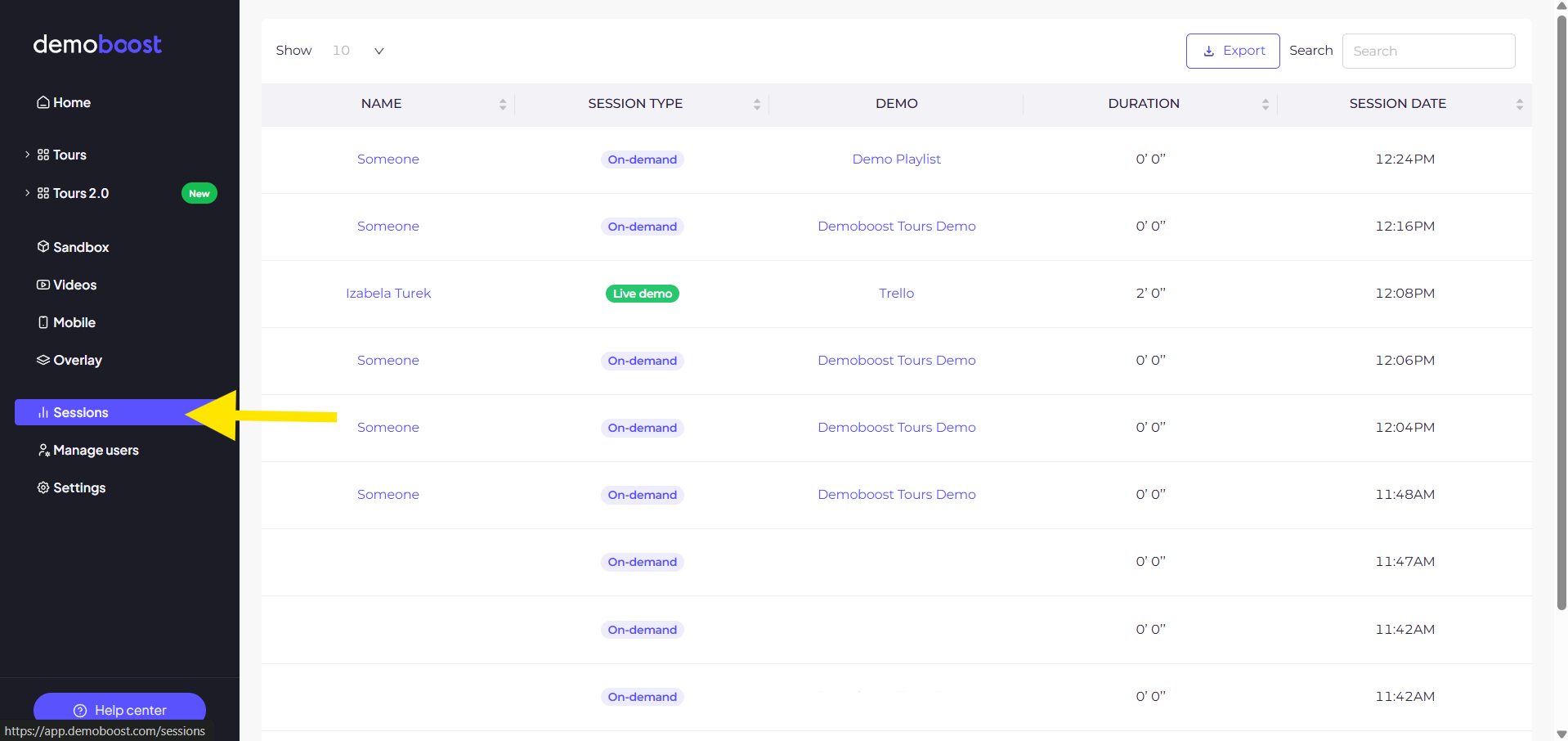
Step 2: Click on 'Export' in the top-right corner. This action will export the data from all demos. Alternatively, you can export data from specific demos by clicking the 'Export' button on the Demo Details page, found in the Sessions tab.

Step 3: After the export is complete, a confirmation pop-up will appear, and the data will be sent to the email address associated with your Demoboost account.
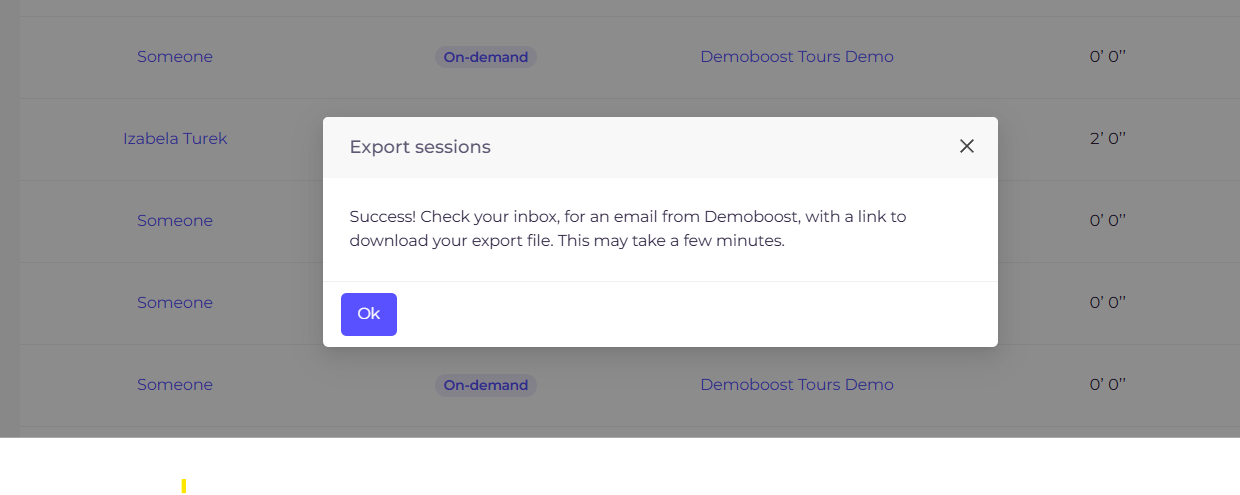
Step 4: Download the data by clicking the 'Download' button in the email
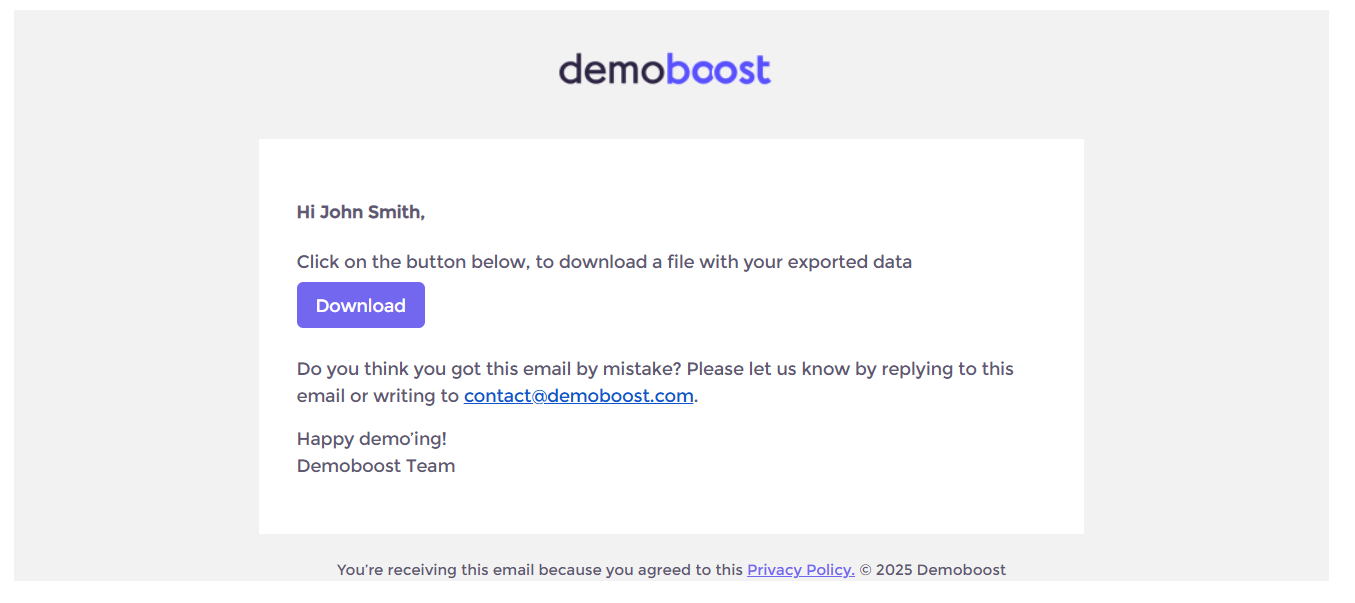
Step 5: Import the data into Step 5: Import the data into any data processing software. For this example, we'll use Google Sheets, but the process should be similar for other software as well.any data processing software. For this example, we'll use Google Sheets, but the process should be similar for other software as well.
Step 6: Click on File, and then Import.

Step 7: Navigate to the Upload tab and upload the exported data.

Step 8: Confirm the import by clicking on Import data.

Step 9: You can now freely manipulate the data - create formulas, run macros, generate charts, etc.
