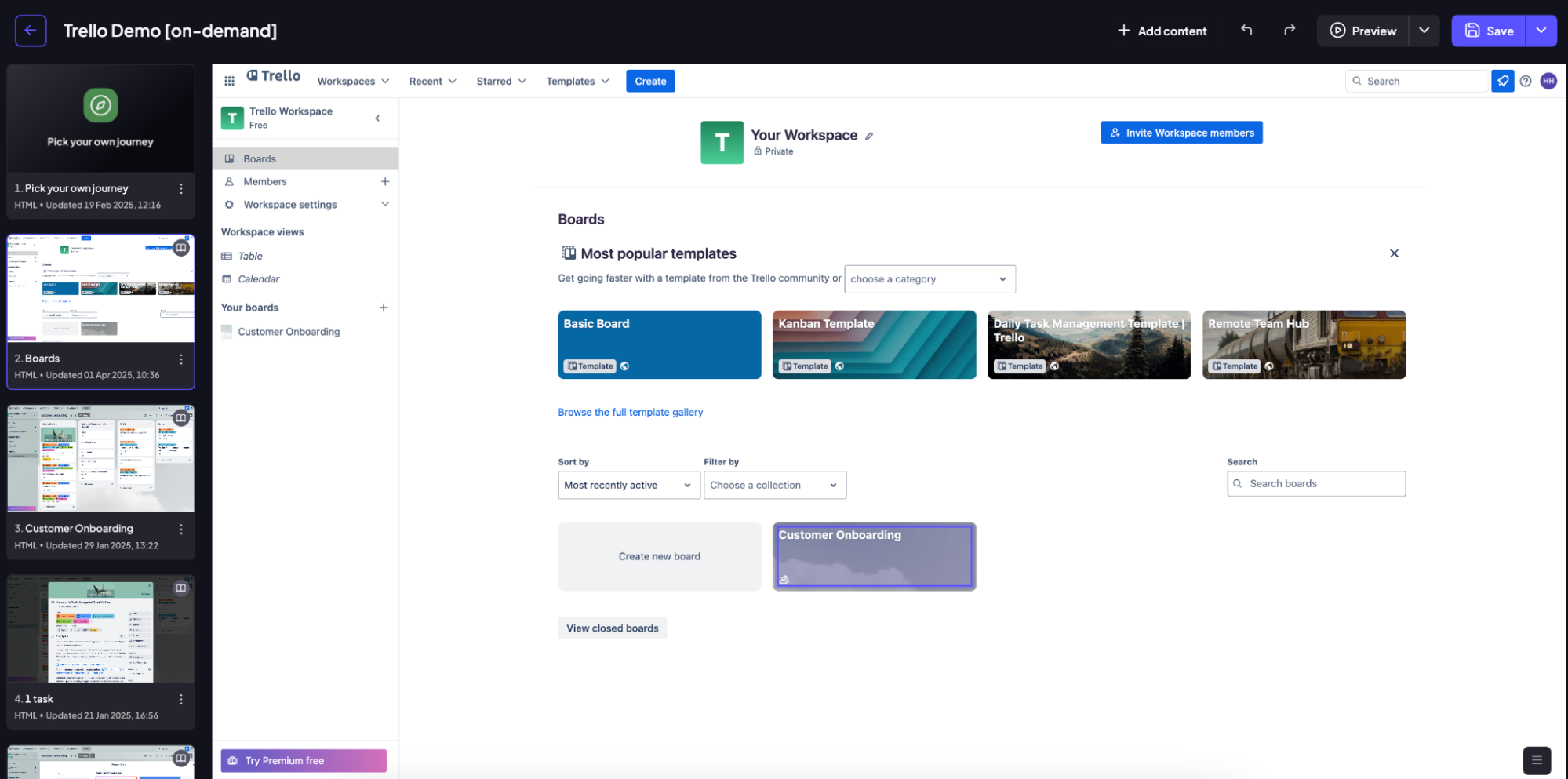We'll go over linking a specific element of your screen to another screen in your demo - to simulate the clickable buttons in your real product.
Step 1: Once you have captured the screens, click on one of the screens to open the editor.
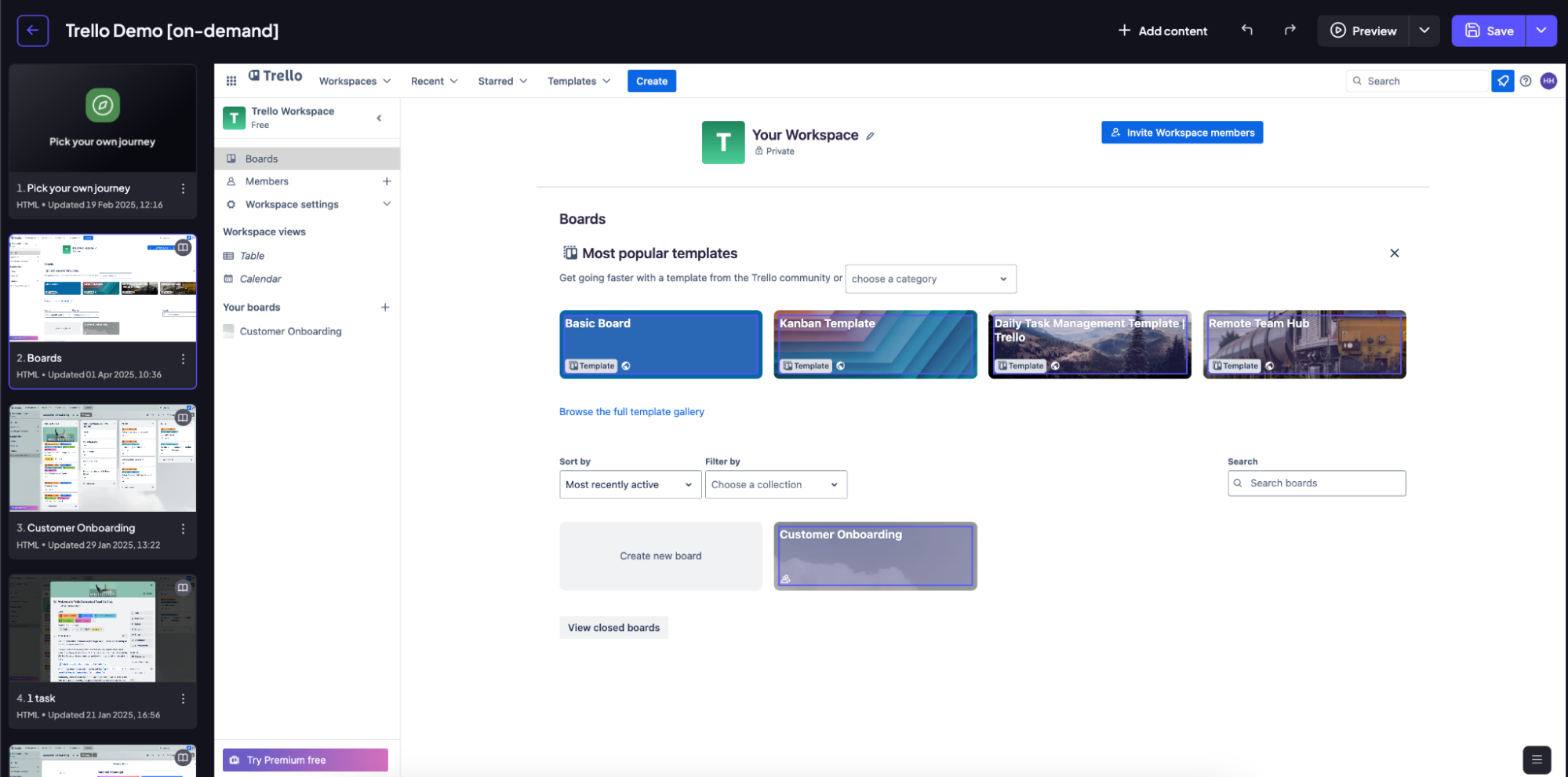
Step 2: Let's say you want to link an element to another screen. To do that, you start by clicking on the element in question. Clicking on the element opens a small menu, where you can choose option to add a link.
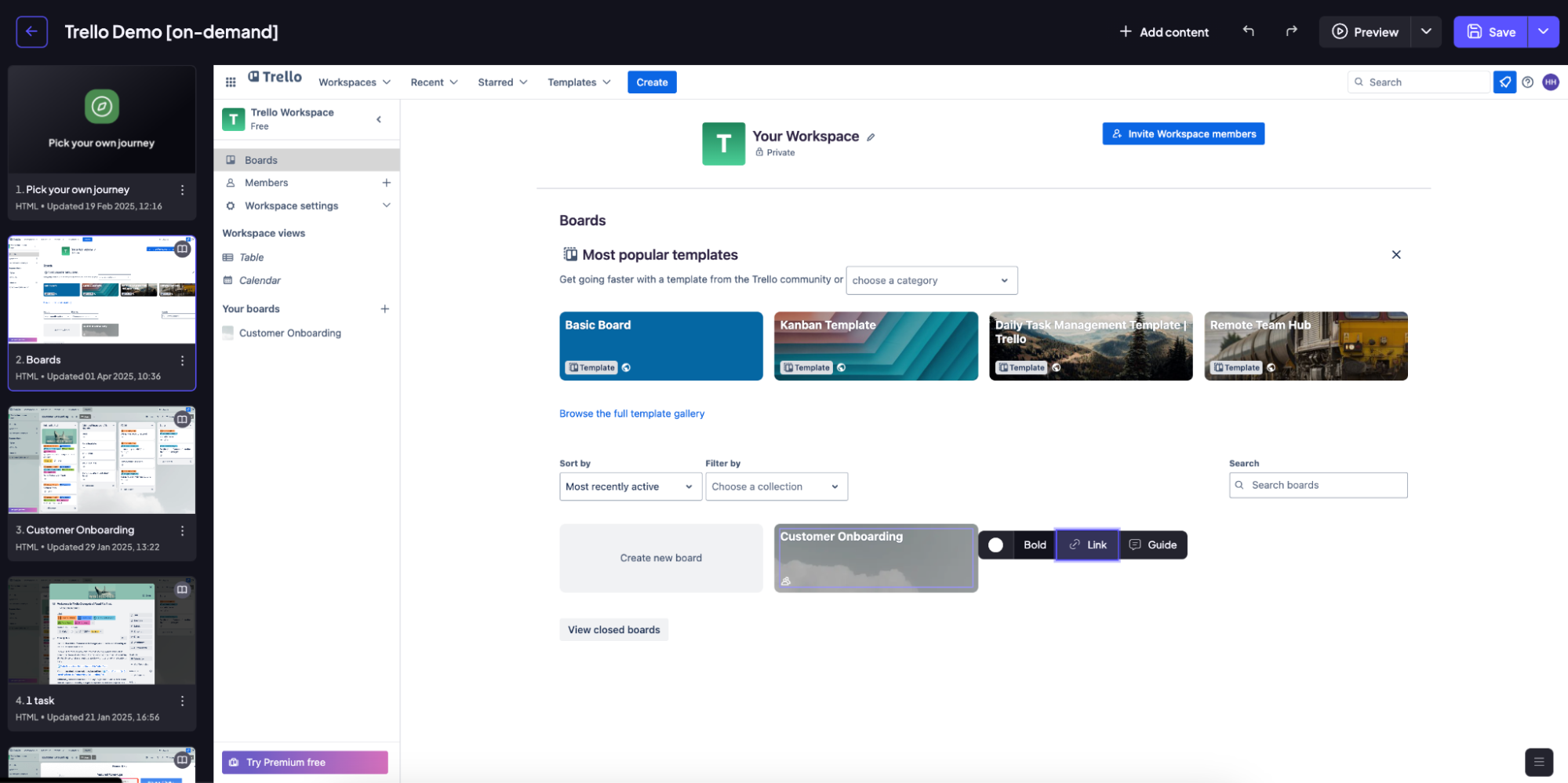
Step 3: From the popup that appears, type in the name of the screen you want to link to the element, Or hover over the 🔎 icon to take a quick preview of the screen from the list.
Click on the screen you want to link.
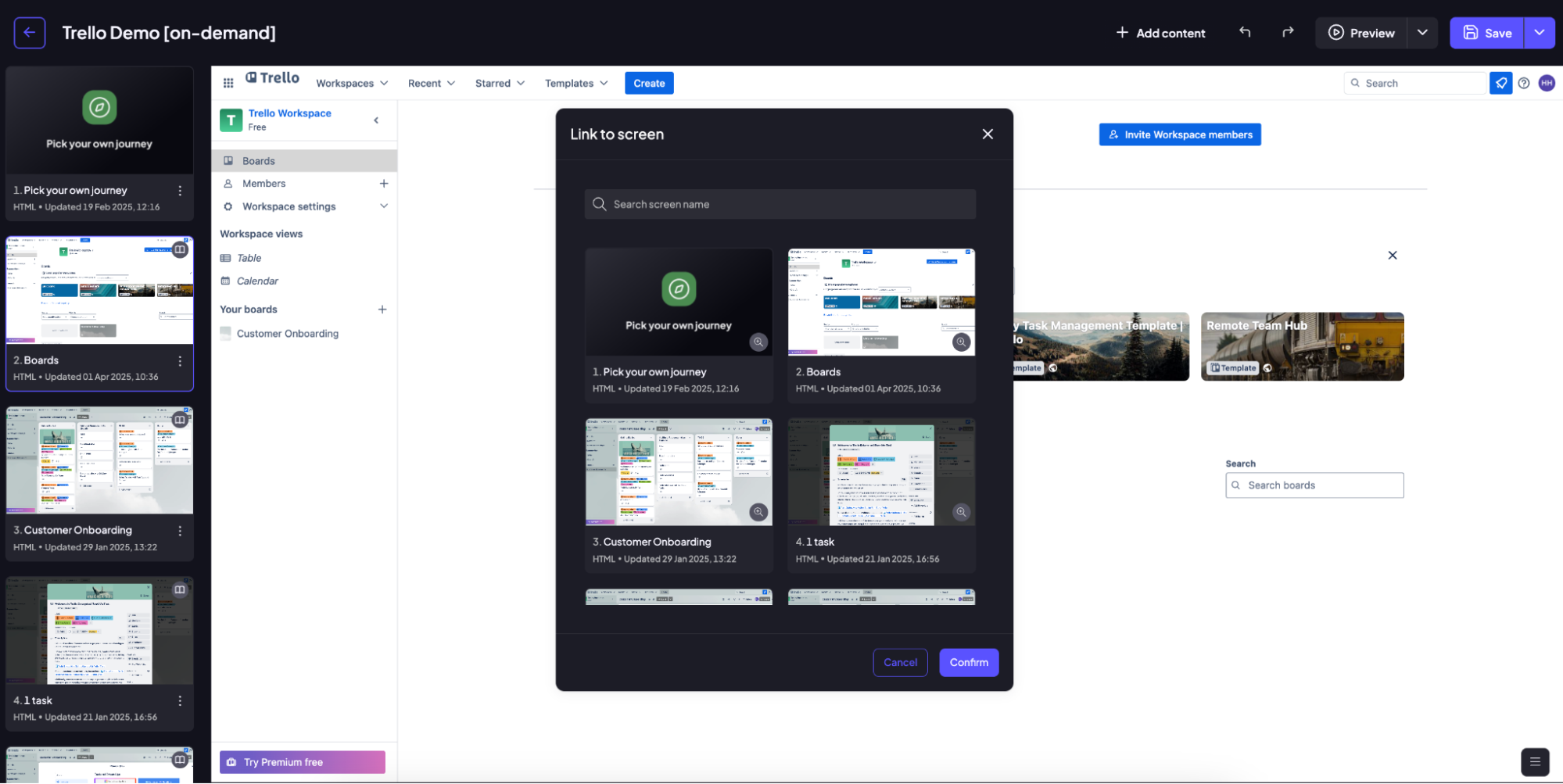
Step 4: After selecting the screen, click the ‘Confirm’button.
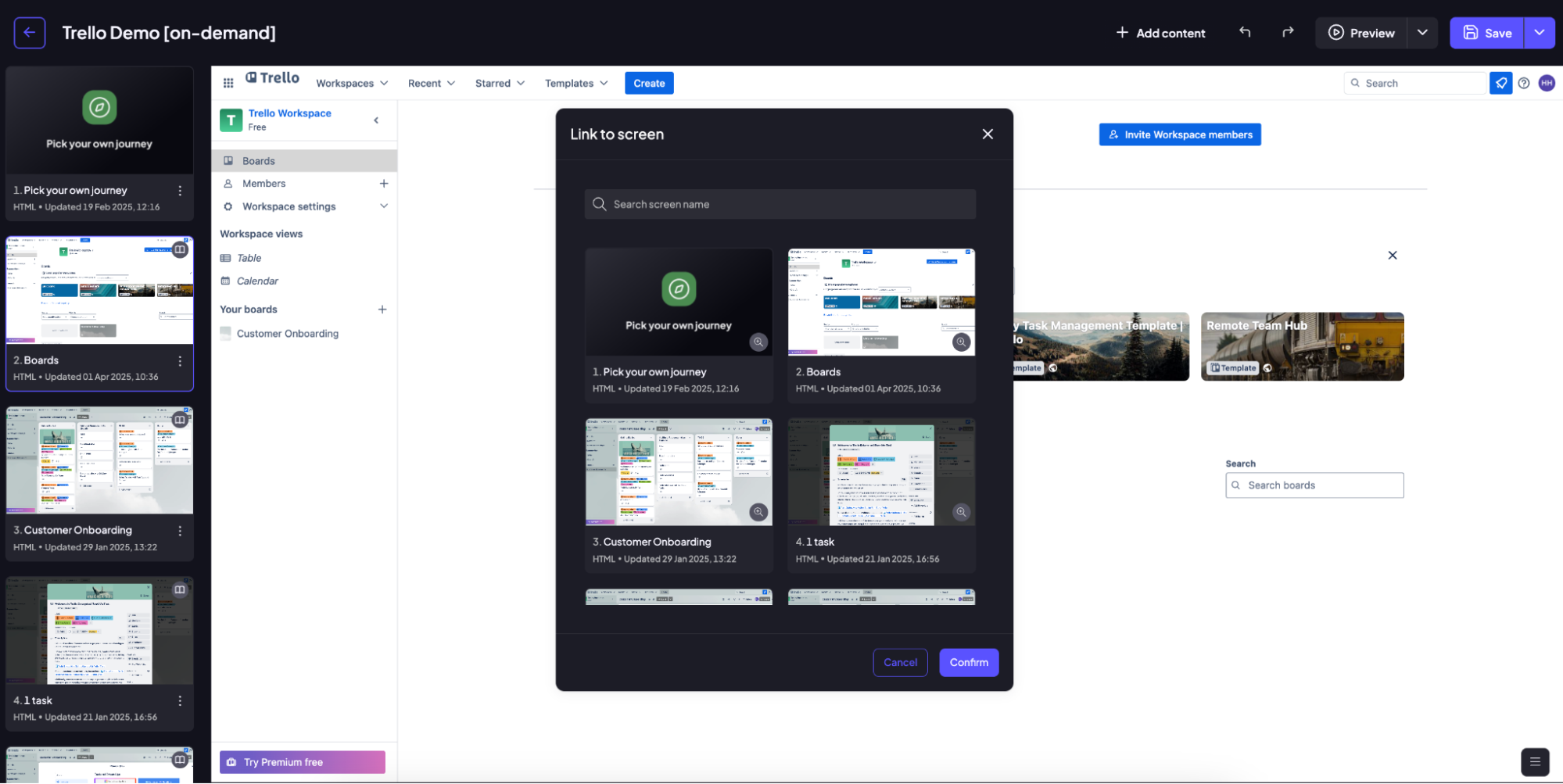
Step 5: Once the link has been added, the element will be highlighted in purple. If you click on it again, you'll be able to edit the link as you like. When linking a screen to an element, your change is now automatically saved in real-time. You do not need to manually click the save button.