Step 1
Start by identifying and selecting the component you wish to transform. This could be a button, an image placeholder, a headline, or an entire section of text. Once selected, hit the 'Edit' button to open the modification panel for that specific element.
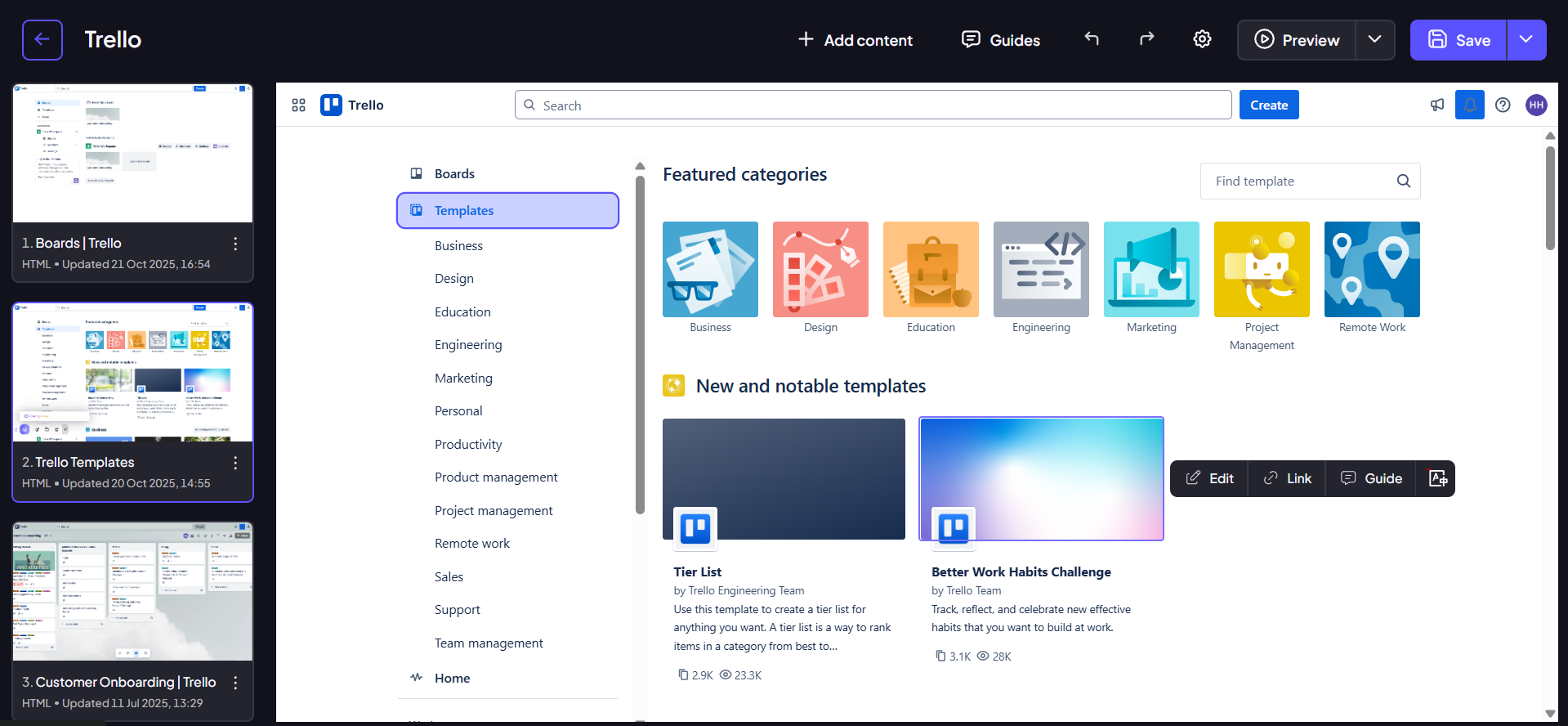
Step 2
To harness the tool's generative capabilities, select 'Edit with AI' within the modification panel. This will open a dedicated prompt box where you can describe your desired changes.
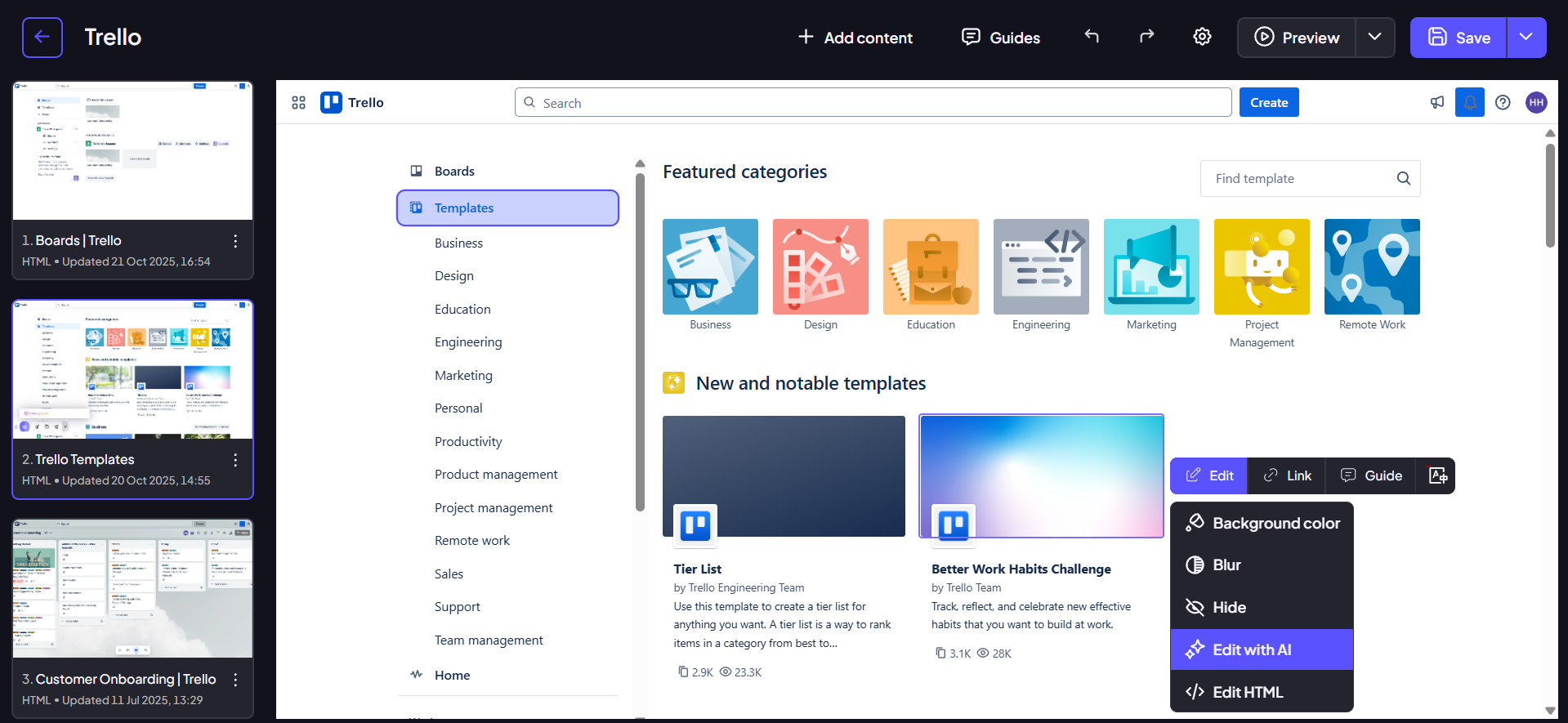
Step 3
This is your opportunity to instruct the AI on exactly what you envision. The tool is incredibly versatile, making it useful for a variety of tasks. For example, you can describe what you need, and the AI will generate it for you instantly.
- Need a placeholder image, a new headline, or a section of text? Just ask for it.
- Want to see a button in a different color or with rounded corners? Simply prompt the AI to make the change instead of manually adjusting settings.
Don't hold back—ask the AI for exactly what you want it to create or modify.
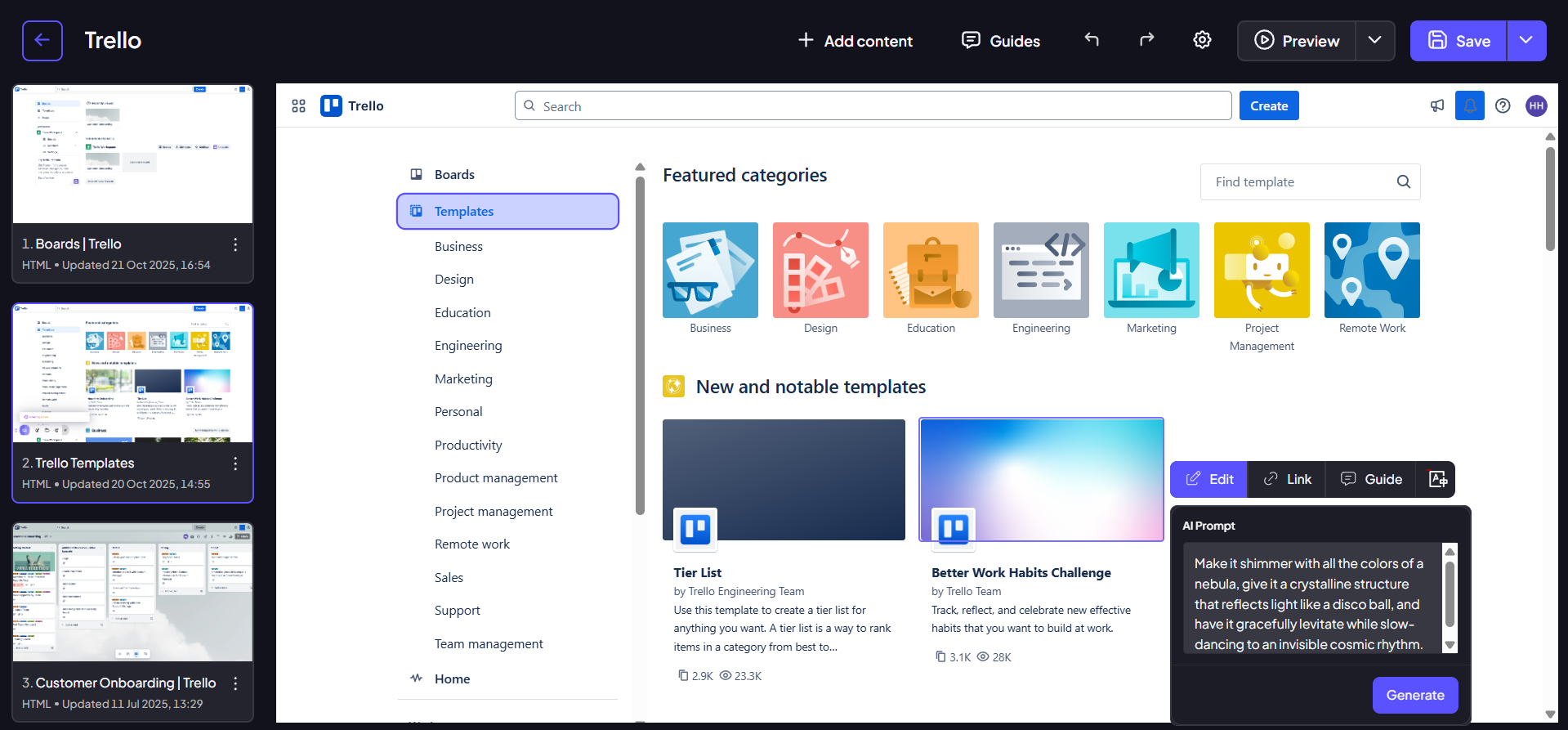
Step 4
Once you've entered your descriptive prompt, the AI processes the request. The selected element is then instantly updated on the screen to reflect your precise specifications.
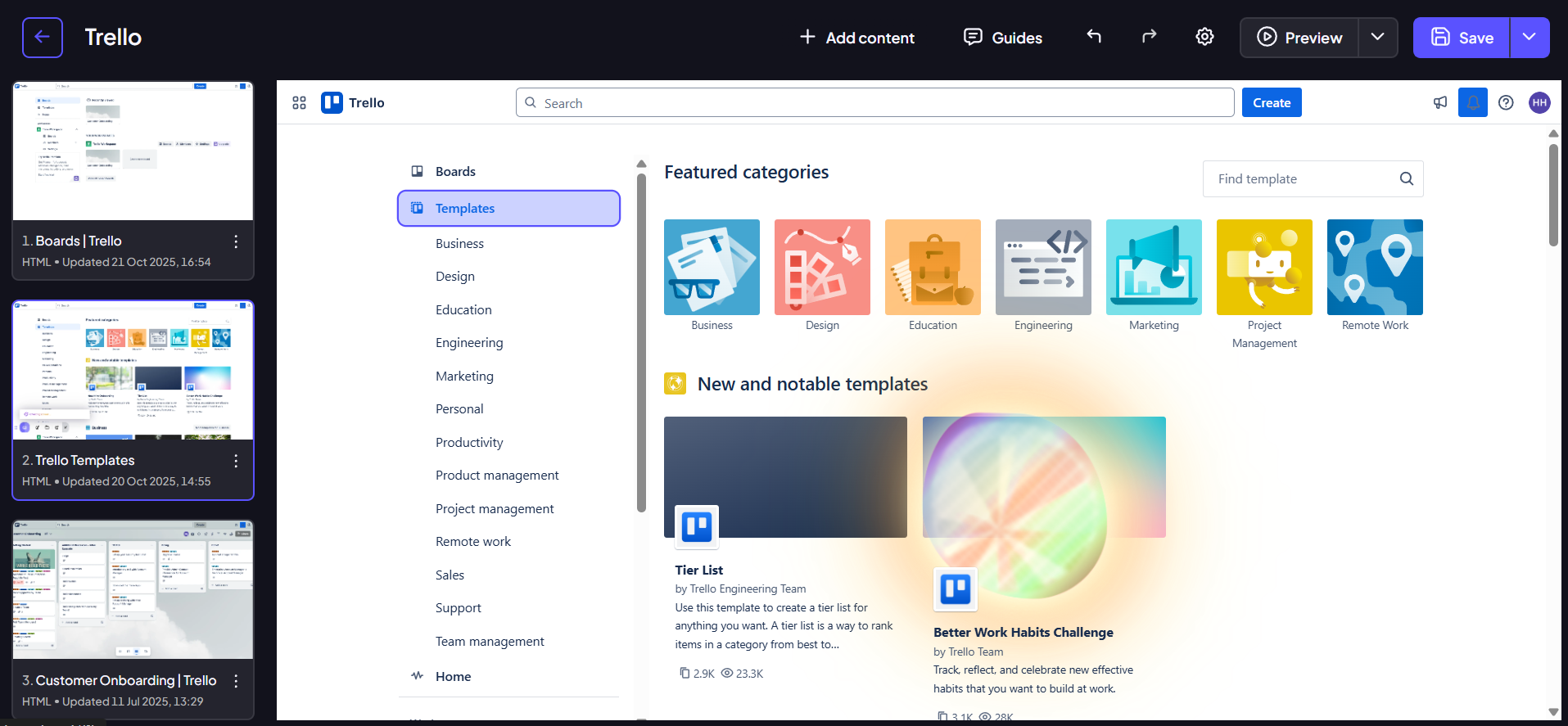
Step 5
You have successfully leveraged AI Editing Options to perform advanced visual edits by simply composing a sentence. This tool enhances your workflow and opens up new creative possibilities with speed and accuracy.