The custom theme feature allows you to define colors, fonts, and styles once, ensuring every demo your team creates is instantly on-brand.
This guide details the administrative process for creating, customizing, and applying a new branded theme to your demos.
Step 1:
To begin, navigate to any demo's details screen and click the "Edit demo" button to enter the editor interface.
Step 2:
Once inside the editor, locate and click the settings icon. This opens the primary configuration options for your demo.
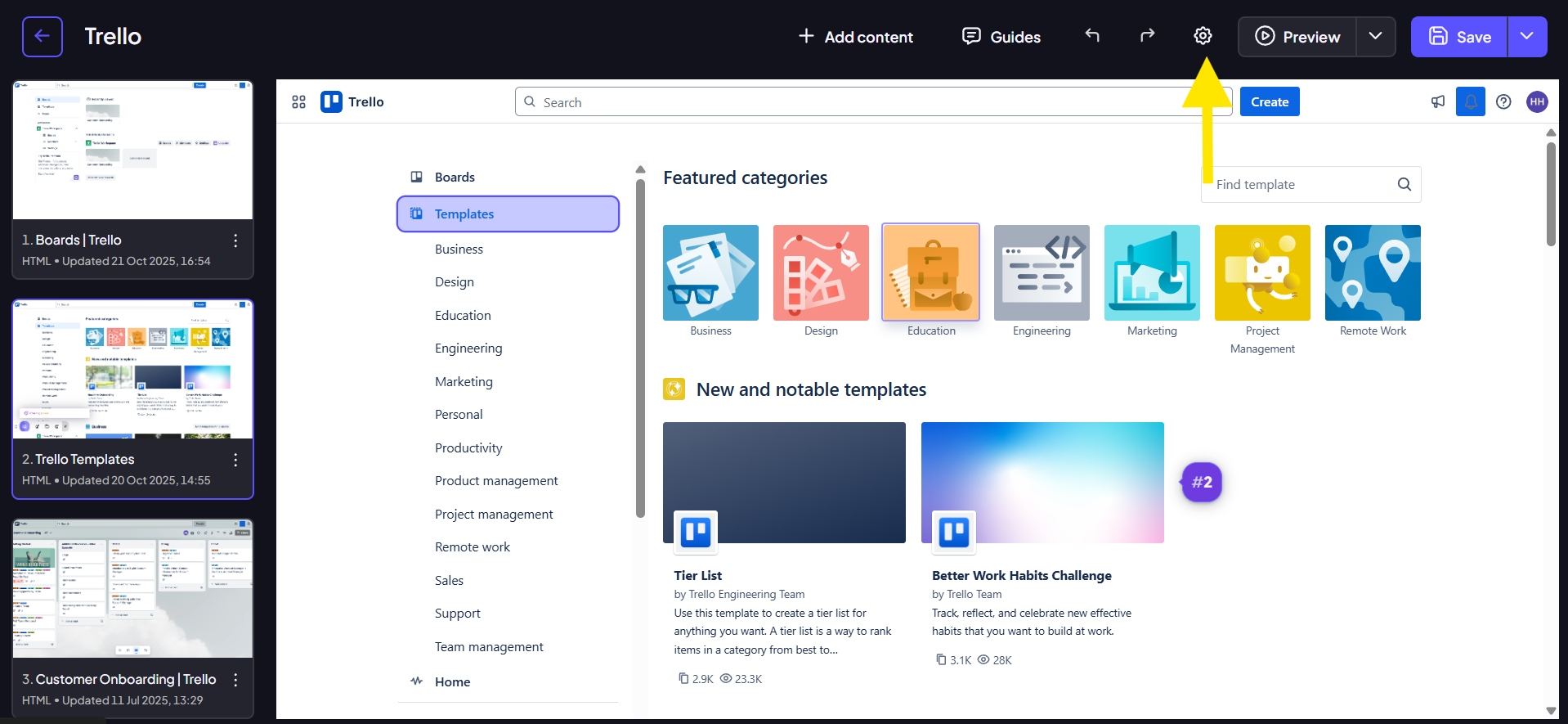
Step 3:
A modal will appear, displaying theme options. To create or modify themes, you must click the secondary settings icon within this modal.
Note: Only users with Admin Org privileges can access and make changes within this theme customization menu.
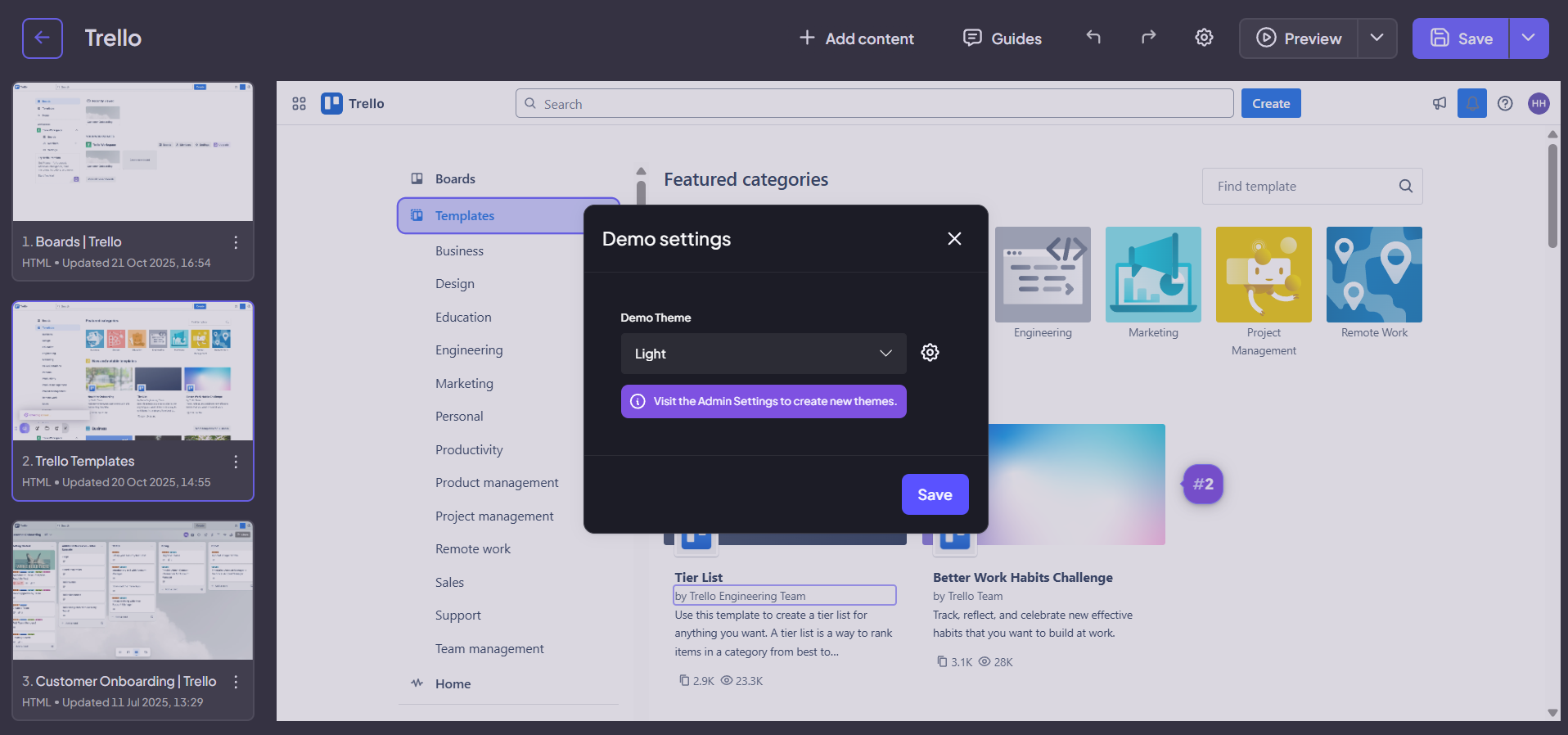
Step 4:
Clicking the secondary settings icon reveals a dedicated customization menu. This menu provides all the controls necessary for branding your theme. To add a new theme, click the “add theme” button.
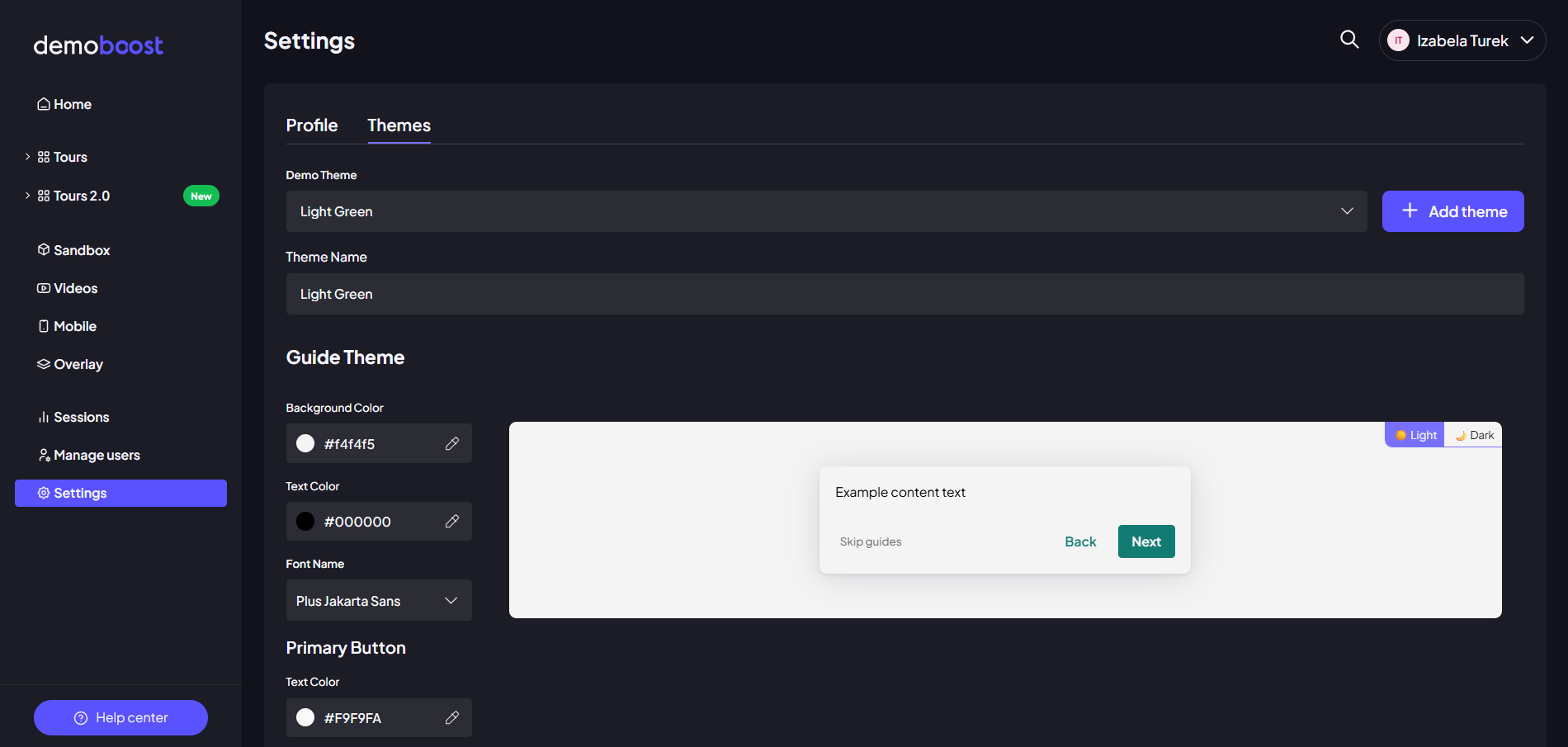
Step 5:
Within this menu, you can customize the primary, secondary, and background colors that will define the overall look of your demo.

Step 6:
You have the ability to choose the specific typography that will be used for all text within your demo.
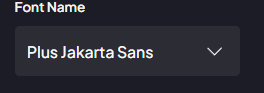
Step 7:
Move to the buttons section to customize the appearance of all interactive buttons within the demo, setting their color, size, and style.

Step 8:
Next, customize the styling for all clickable links used across your demo. This ensures links are visually recognizable while still adhering to your brand's aesthetic.

Step 9:
If your organization utilizes lead generation, use the lead form customization area. Adjust its colors and styling to ensure the form is seamlessly integrated with the rest of the demo's theme.
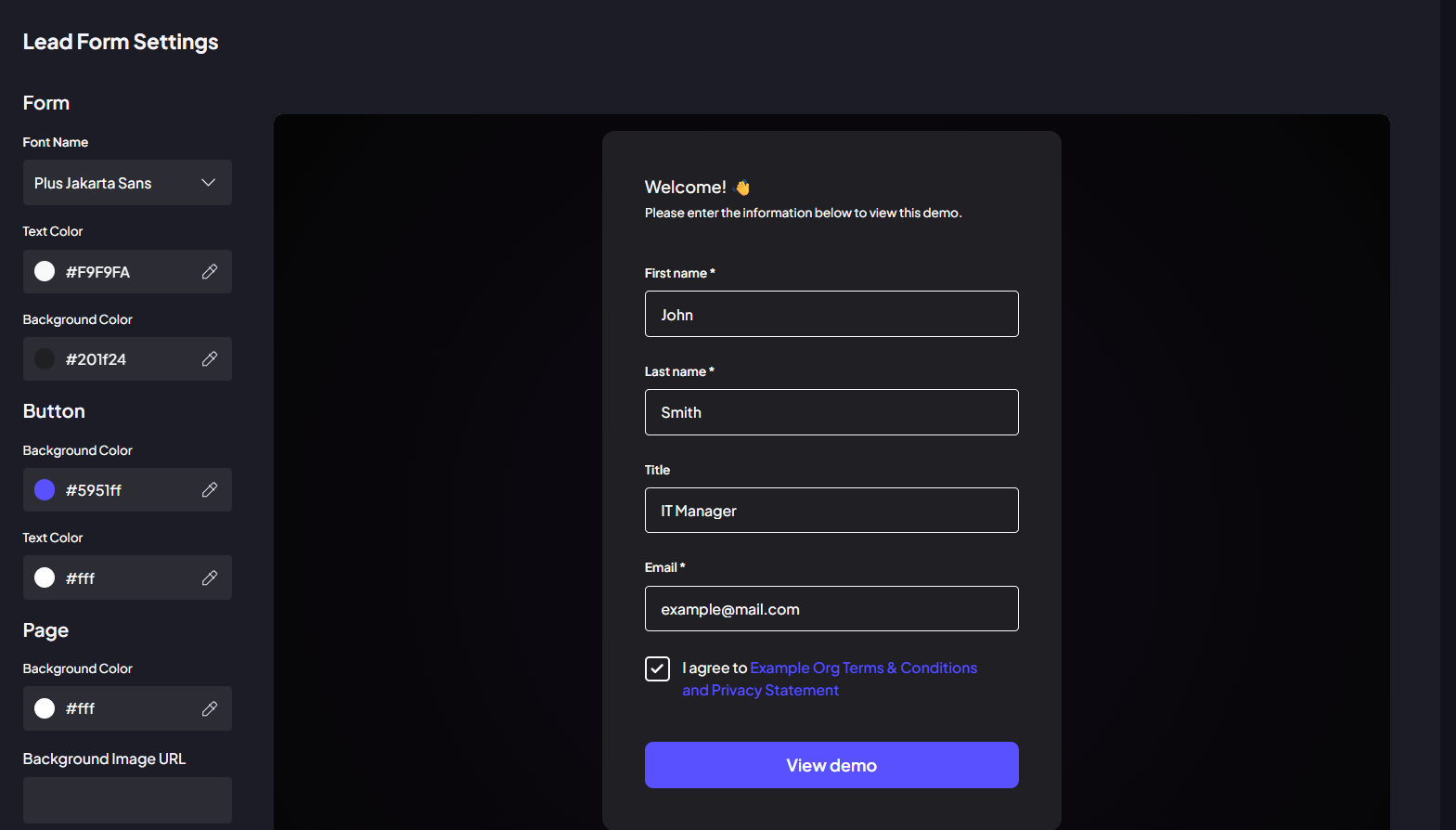
Step 10:
Once all customizations are complete, click the Save changes button. Give your new theme a clear, descriptive name.
Step 11:
After saving, you will return to the initial theme selection modal. Choose your newly created theme from the list to apply it instantly to the current demo you are editing.

Step 12:
The demo will immediately refresh with your custom settings. You can now visually confirm that your custom colors, fonts, and styles have been successfully applied.
