Step 1:
Start by selecting a demo from your library. Click ‘Edit demo’ or any screen of your demo to go to the editor.
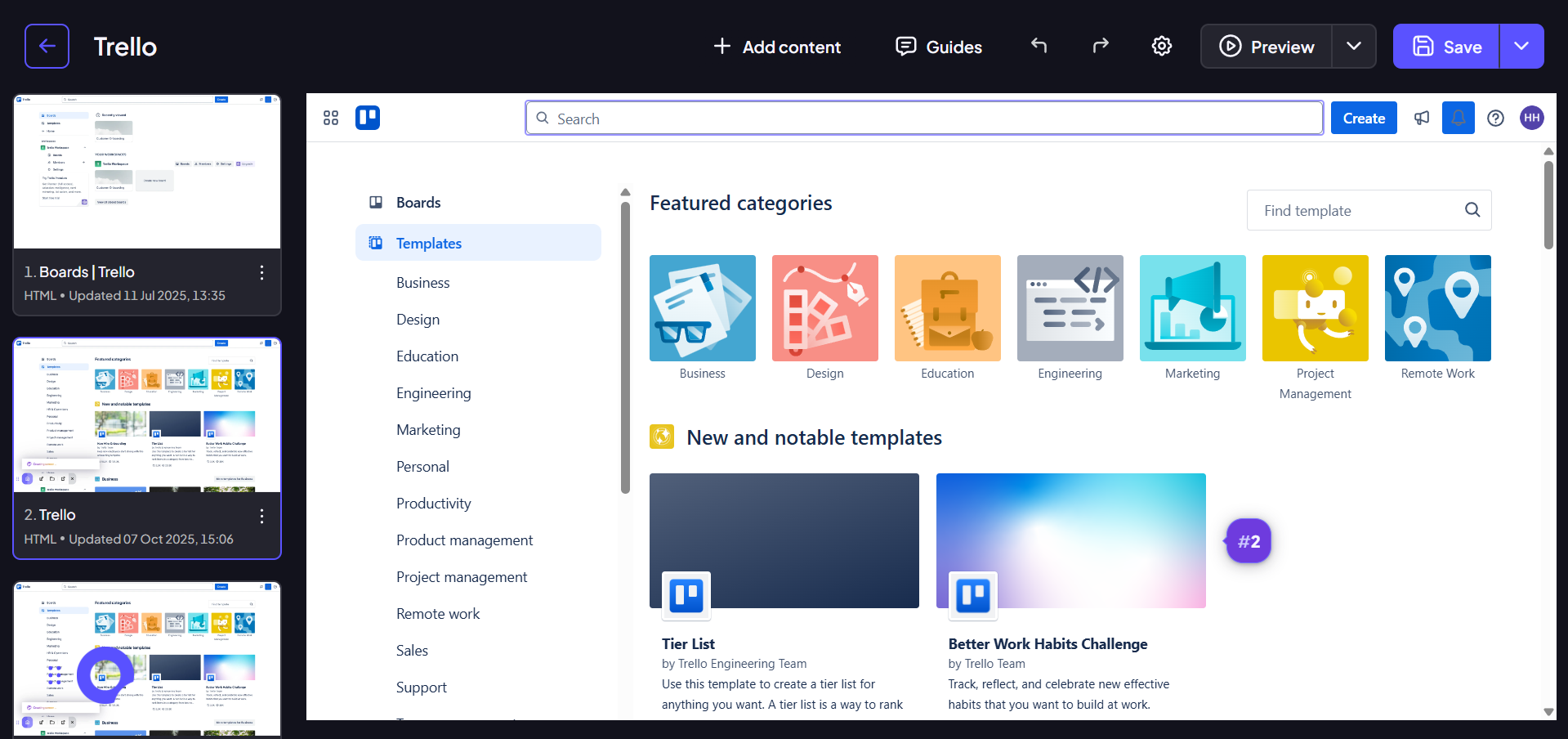
Step 2:
To add a voiceover, click Add content → Voiceover.

Step 3:
Click to upload the audio file from your computer, or click the button to record a voiceover.
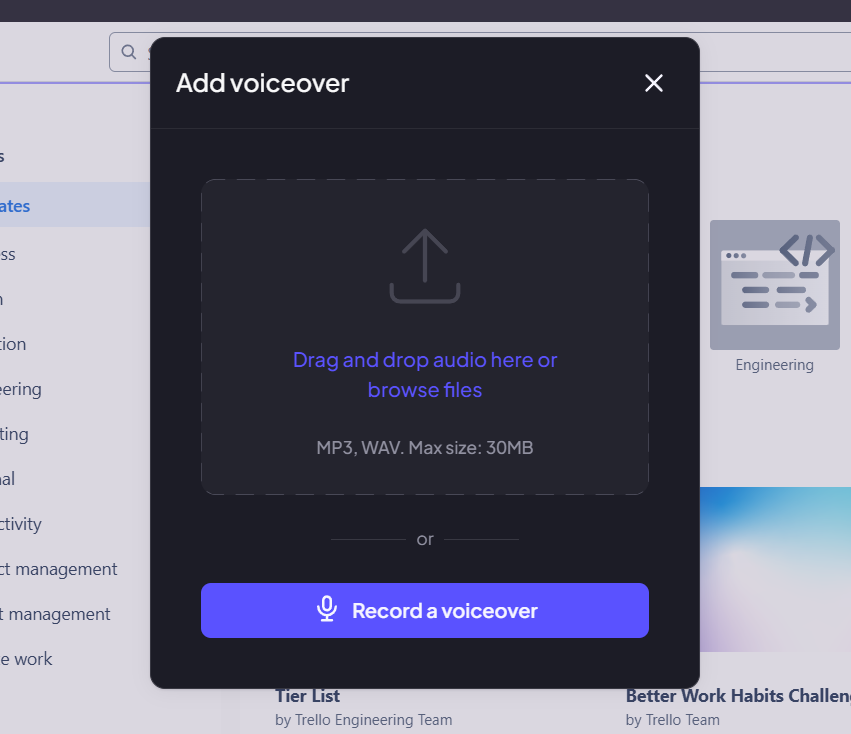
Step 4:
Your microphone options are ready to go. When you're ready, simply click the Record a Voiceover button to begin capturing your audio.
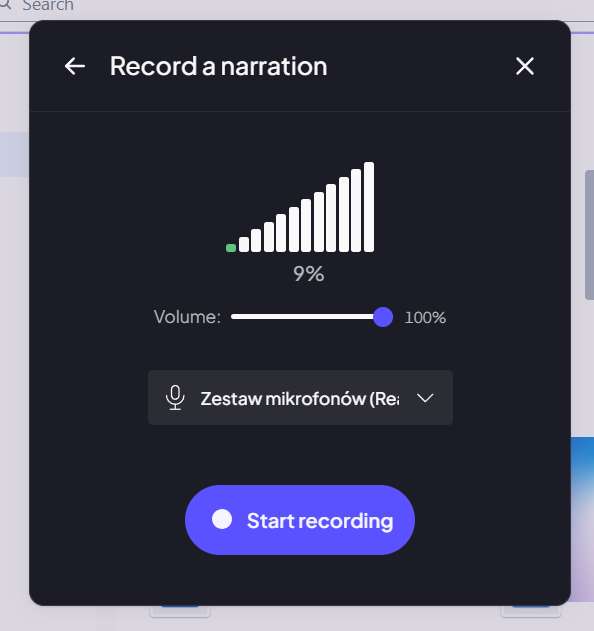
Step 5:
Once you’ve finished speaking, simply click the ‘Stop Recording’ button.

Step 6:
Now, you can choose where the voiceover player appears on the screen. Select the position that doesn't block any important content.
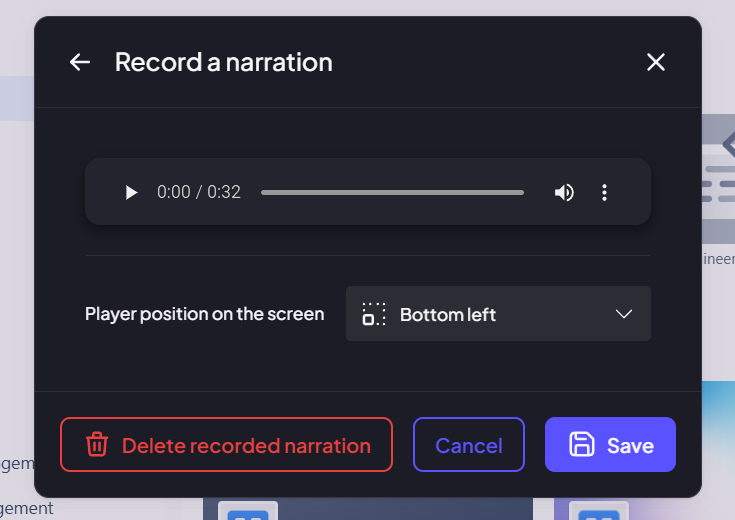
Step 7:
If you're happy with the recording, click the Save button. Your voiceover will now be attached to this screen.
